EPN offers you the ability to create general messages and alerts that your client users will see upon login. This will prove helpful when you need to broadcast a quick message to your clients about a vendor that is experiencing issues, planned downtime, a holiday schedule that is coming up, etc. When you setup an alert for clients to see, it will be visible to all lender clients across the board upon login. Your manager users can add alert messages at any time, toggle them to show or not to show, and delete alerts at any time.
How to use this feature:
Login to EPN as a Manager, and go to the Manager Setup menu option. There will be an Alerts tab here – displayed as a triangle with an exclamation point.

Move to the Alerts tab. To create a new alert, click the orange + button at the right.

You can either create an Alert message, or an Information message. The Alert message is the default option. Click the green “i” to make this an Informational message.
- Alert type messages are generally used for vendors that are experiencing technical difficulties. They will appear in red upon login.
- Information messages are generally for schedule changes, upcoming holidays, etc. They will appear in green upon login.
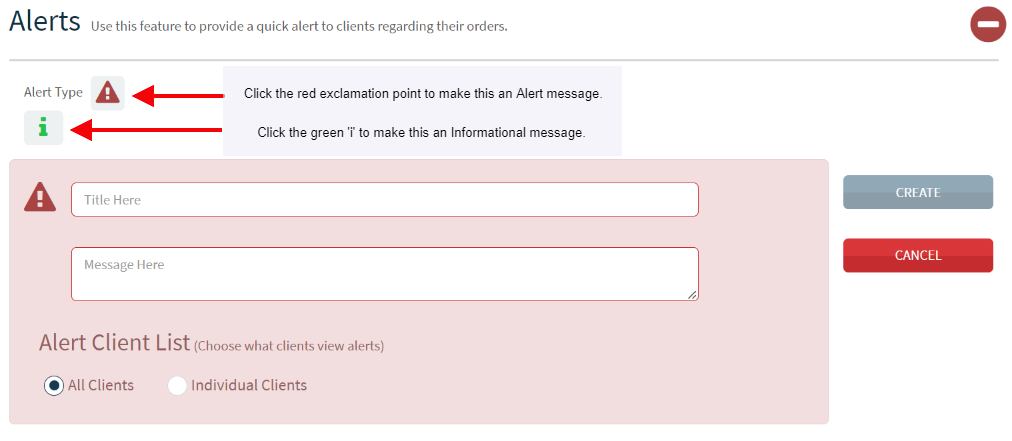
Once you select an Alert Type, type in the Title of the message and the Message content. The Title field has a limit of 30 characters. The Message field can hold 350 characters. When ready, save your changes via the Create button. Please note: by default the Alert or Message will be defaulted to All Clients. For information on how to create Alerts or Messages for Individual Clients, check out our Help Center article HERE.

Once created, the message will be defaulted to OFF so messages are not accidentally displayed. It is important to make sure you turn the alert ON to properly display it to your clients.

The next time any user associated with your clients logs into EPN, they will see the banner along the top of their main dashboard.

Users can close the banner via the 'X' at the right, otherwise the banner will always be displayed until it is disabled or removed at the Manager level.
