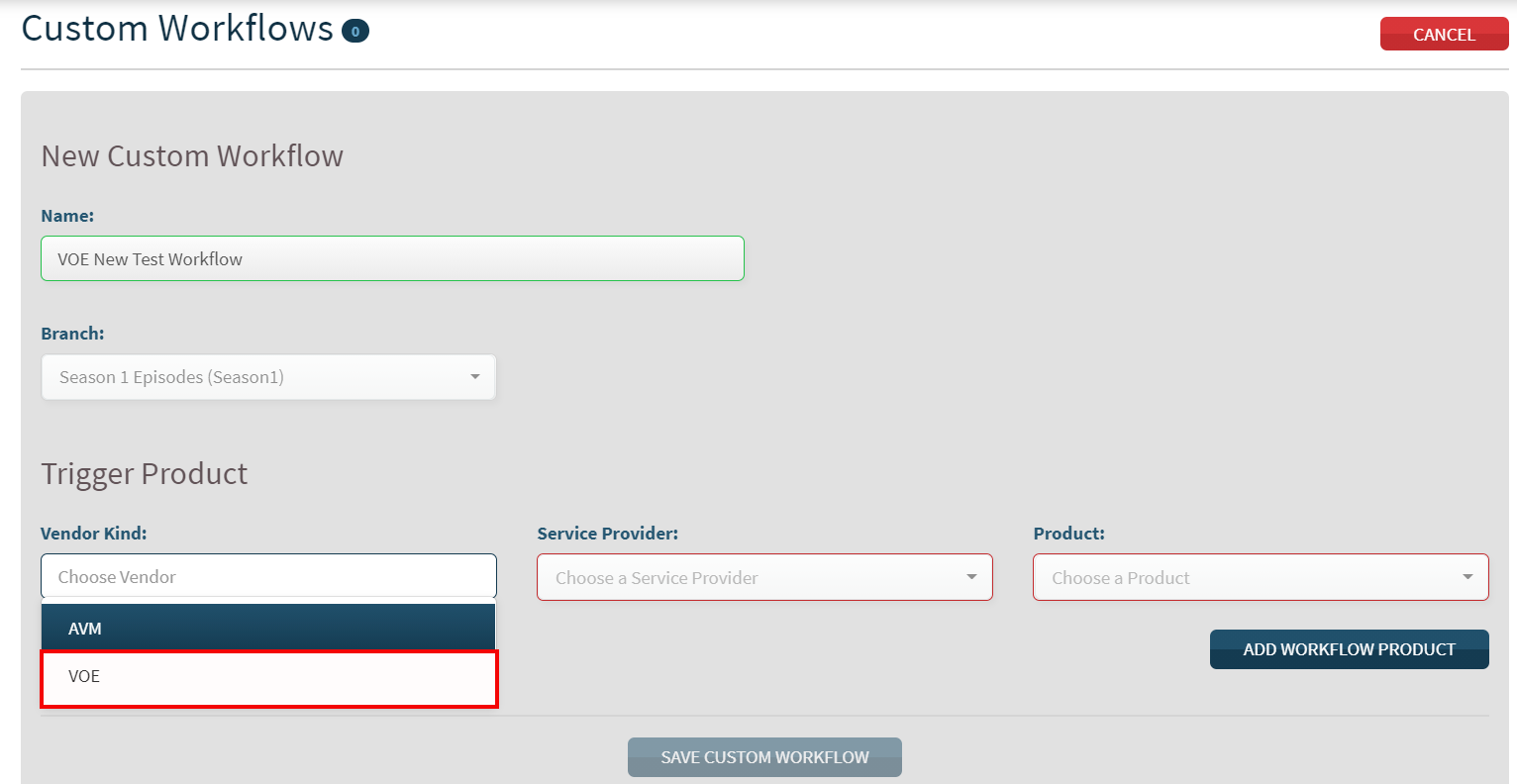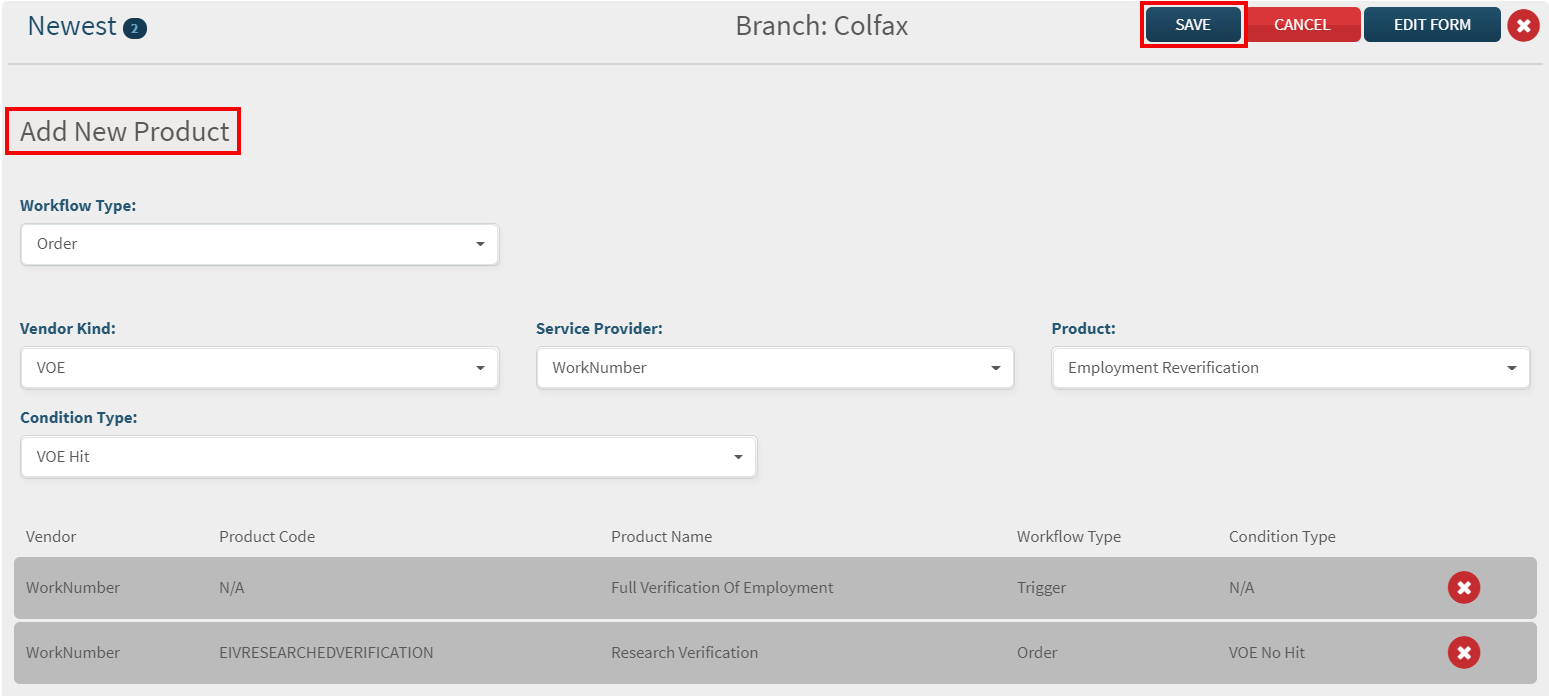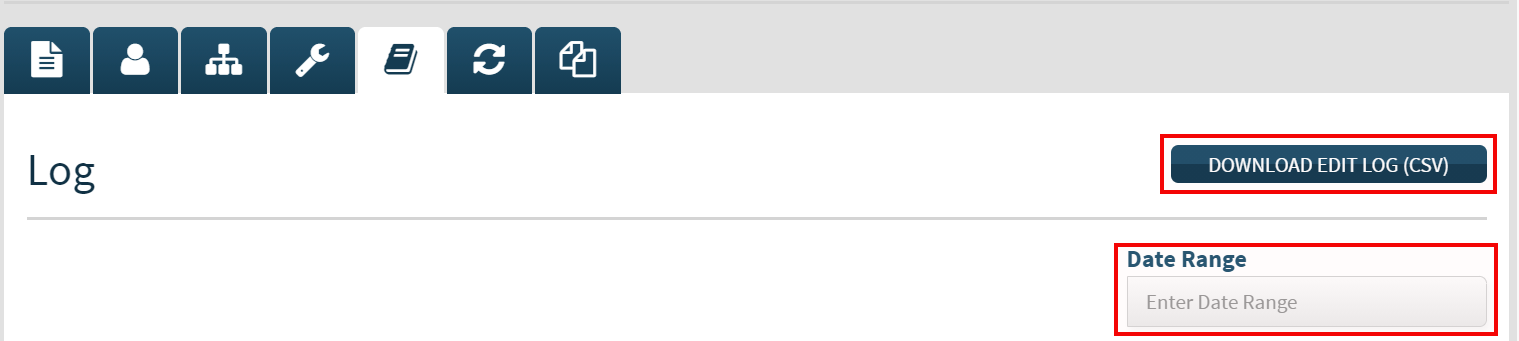EPN Enhancements Scheduled for
Friday Morning, June 11th, 2021
Release Information for Managers
Starting Friday Morning, June 11th, 2021, the EPN settlement services platform will be updated with new features and enhancements listed here. New features include adding instant VOE products to custom workflows and client accessibility to Edit Logs. Read on for complete information.
Instant VOE Products Added to Custom Workflow
The EPN settlement services platform now includes instant VOEs as an available trigger product for your custom workflows. Along with the current AVM trigger product option, this allows you to automate the ordering of a manual VOE product should the instant VOE product return a no-hit. Incorporating VOEs to your current workflows diminishes the need to order multiple products individually, saving your clients time, and increasing loan processing efficiency.
How to Use this Feature:Login as a manager user within EPN, click the Client Setup menu option, choose a client that orders VOEs from your Client list, then select the Workflow tab (refresh icon). To create a new custom workflow, select the Add Custom Workflow button to the right.

You will need to create a name for your workflow and assign the workflow to a branch. Under the Trigger Product section, select VOE as the Vendor Kind, choose the appropriate Service Provider, and then select Product. Once your fields are entered, select Add Workflow Product.
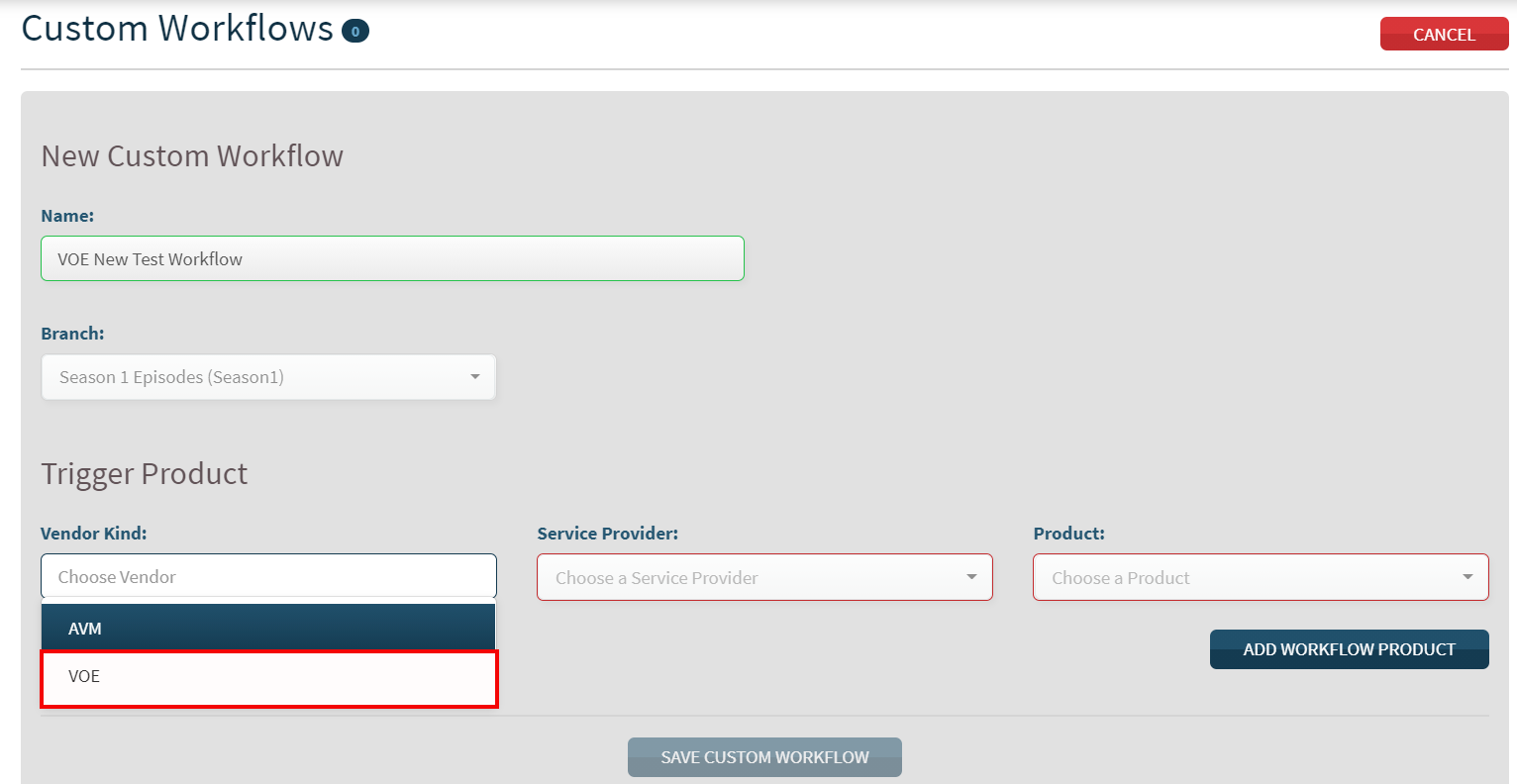
You will see a Products To Be Ordered section. Here you will setup which product you want to order based on the trigger product results. Choose a Vendor Kind, Service Provider, Product, and Condition Type. Please note that your Condition Type will need to match your Trigger Product. Therefore, if you set VOE as the Trigger Product, you will want to ensure VOE Hit or VOE No Hit is your Condition Type. Once you have these fields set, select Save Custom Workflow.

Now that VOEs are available for custom workflows, you can add VOE to your existing workflows. From the Workflow tab, look for the Custom Workflow section. Select a workflow listed and choose Add Product. Once you have added the appropriate Workflow Type, Vendor Kind, Service Provider, Product and Condition Type, click the SAVE button. Please note that you can only have one trigger product per workflow.
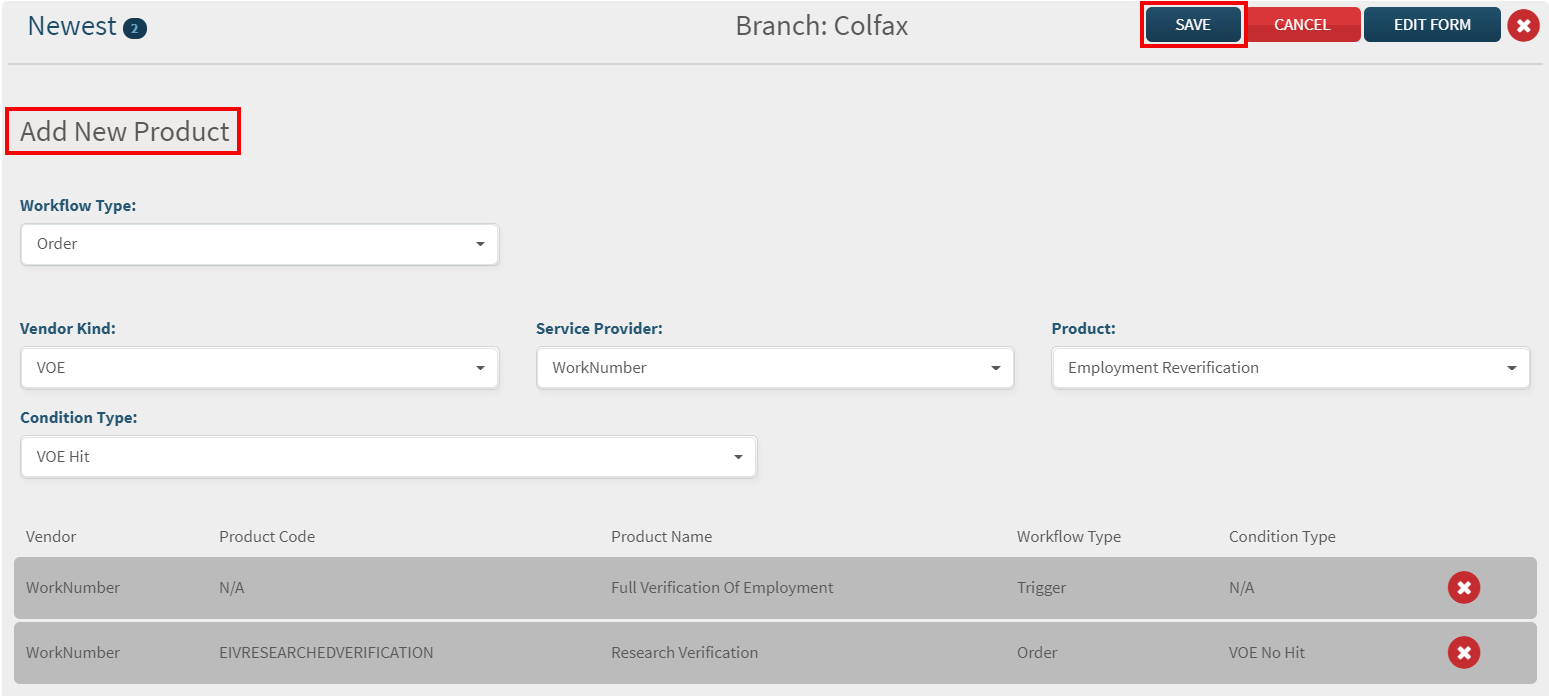
Upon new order placement, your client will need to select CUSTOM from the available product list. The workflow will be listed under the Service Provider section under the Custom access.

For additional information on custom workflows, please refer to Custom Workflow User Guide here. |
|
Clients Can Export Their Own Edit Logs
This new feature allows you and your clients to export the edit logs to track changes that may have occurred within the client organization. Best part about this feature is that your clients can obtain this documentation themselves! Introducing this feature to Administrator users allows them to generate the edit logs, without the need for you to generate this report on the client’s behalf. Your clients can quickly search for a date range that will generate a list of edits during the specified timeframe. Results are eligible to be downloaded in a .CSV file.
How to Use this Feature:There is nothing you need to do to enable this enhancement. Login as a manager user within EPN, click the Client Setup menu option, choose a client from your Client list, then select the Edit Log tab (book icon). There is now a Download Edit Log (CSV) button and Date Range filter located on the right.
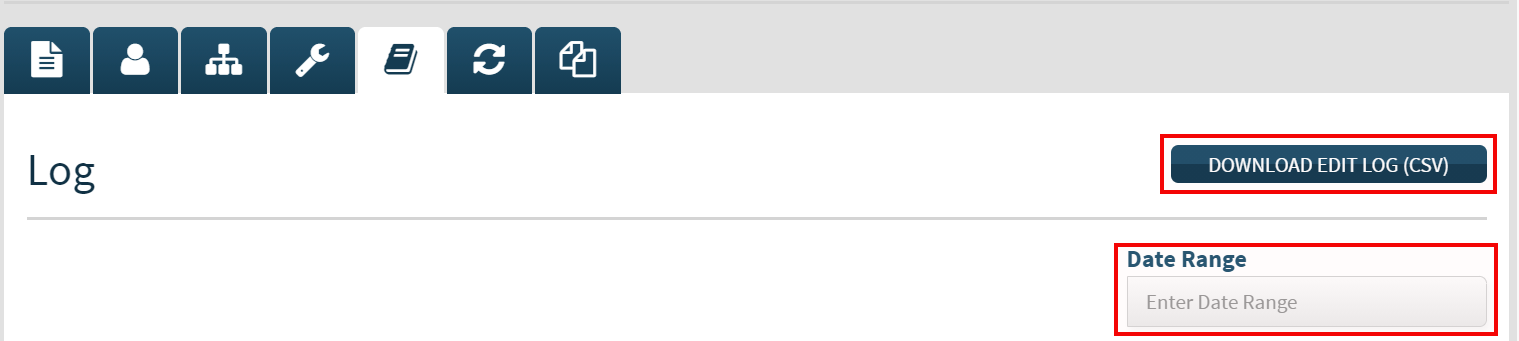
Entering a date range is not required to generate the report, however opting to not filter per date range will create a report for all edits made during the entirety of the clients’ activity. The report will display an easy-to-read itemization of what changes have been made to the client overall, the user that made the edit, and the date the change was made.
|
|