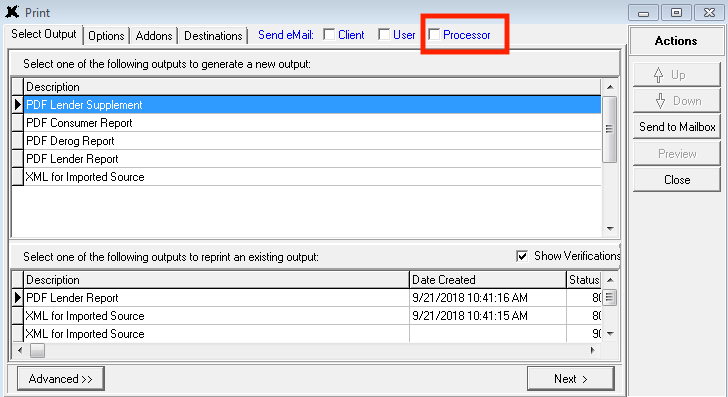XOP Release Information for
Thursday Morning, September 27th, 2018
Supplement Enhancements, New Management Reports, and Many More Features to Make Your Life Better
Starting Thursday morning, September 27th, 2018, you will be prompted to install a new version of XOP. This enhanced version includes a number of new management reports for tighter activity tracking and operation management, a new option to allow more client users to be notified when supplements are completed, new declination letter account type options on the client side, and more. Read on for complete details.
- Supplement Enhancement: Notify Multiple Users on Supp Completion
In many instances, credit reports are ordered by a loan officer, but supplements are ordered by a loan processor, or someone different than the person that ordered the credit report. We are expanding XOP to allow you to better identify who you want notified at your client’s office when you are printing a supplement back to them. When your staff finishes a supplement in XOP, and goes to print it back to the client, there will be a new checkbox along the top of the Print screen that allows you to select a Processor to be sent an email notification when a supplement is printed back. The best part is, if multiple users in the client office requested supplements on the request, by checking the Processor checkbox, all the users that requested supplements will be notified by email that there is a new file ready for them.
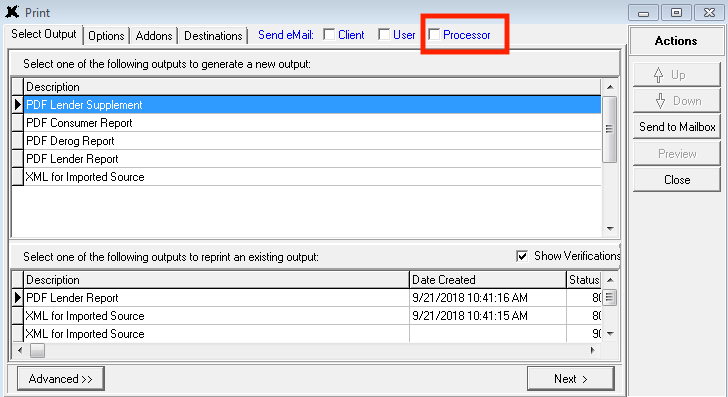
- How to use this feature:
Login to XOP, open a request, then click the Print button. To the right of the tabs, you will see a new Processor checkbox. Check this checkbox, then proceed with printing the supplement back to the client. This will notify any users other than the user that ordered the request that there is a newly-printed file ready for them.
Management Reports- New Management Report for Your XOP “Pricing Books”
Some of you regularly request comprehensive XOP client and product pricing information from us. Instead of waiting for us to get your comprehensive “pricing books” out of XOP for you, we have now made it possible for you to get this data yourself so you don’t have to wait for us (and possibly pay a fee). The new Pricing management report is helpful for you to plan pricing updates and to confirm that your pricing is set to what you expect across the board. Note that this new Pricing management report can contain a lot of data, and has the tendency to be very large in file size.

- How to use this feature
Login to XOP, then go to the File | Management Reports menu, and choose the XOL Custom Report Utility option. On the Custom Report Utility page, click the Select Report drop down, and choose Pricing. On the resulting screen, you can configure the data that you want to see: choose pricing detail for clients that have placed orders in the last 90 days (by default, or adjust this), or select pricing information for all clients. Additionally, you can choose to include your interface pricing. Note that opting to include the interface pricing will make this file very large. The management report will contain this data:- Client Name
- Client ID
- Client Status
- Product List, Product Name, and Product Category
- Base Product Price
- Individual bureau product pricing addons
- CreditXpert
- Optional: All Interface Pricing
|
|
- New Management Report for New York State Credit Orders (and other states)
You probably know by now that the state of New York is requiring that any consumer reporting agency that orders over 1000 credit reports per year on New York residents must register with the state. Click Here to review the NY Department of Financial Services Registration Requirements for CRAs. Other states are coming out with similar requirements as well. We have create a new management report to help you keep track of the volume you do in any particular city and state so you can easily keep track of compliance requirements.
How to use this feature
Login to XOP, then go to the File | Management Reports menu, and choose the XOL Custom Report Utility option. On the Custom Report Utility page, click the Select Report drop down, and choose Reports by State/City. Enter a Start and End Date, then click Run Report. You will be prompted to download an Excel Spreadsheet (CSV format) that will show you a quick count of how many credit reports were ordered in specific cities/states in that date range. Please note that report counts are per provider #. Those of you that have multiple provider numbers may need to login more than once as needed.
|
|
- Easily Track TU Quick Check Statuses with New Management Report
We are adding an easy way for you to track and follow up on files that you send through the TU Quick Check service. In the XOL Custom Reports, there is a new Quick Check-specific report that shows you all Quick Check orders in all statuses for the date range you select.
How to use this feature
Login to XOP, then go to the File | Management Reports menu, and choose the XOL Custom Report Utility option. On the Custom Report Utility page, click the Select Report drop down, and choose TU Quick Check. Enter a Start and End Date, then click Run Report. You will be prompted to download an Excel Spreadsheet (CSV format) that will show you a quick count of all Quick Check orders in the date range you selected.
|
|
- Public Record Ordering Enhancements
We have fine-tuned the ordering process for public records to make it more intuitive and reduce pain points for your clients. When placing a public records order, the client user will be taken to the Report Outputs screen rather than leaving them on the Order Public Records page. Additionally, when placing a public records order on a file where they have already been ordered, the client user will be prompted on-screen that public records have already been ordered, and they can choose to cancel the order, or proceed with ordering again.
How to use this feature:
These two order refinement features will be available by default when your clients order public records. There is nothing you or your clients need to do to experience them.
|
|
- New Account Type Option on Declination Letter for ACH Accounts
On the borrower Declination Letter, your clients can now select “ACH Services” from the Account Type drop down list. This is helpful when any Automated Clearing House accounts need to be specified on the Declination Letter.
How to use this feature:
On the client side of XpertOnline, your clients will choose the Declination Letter option. On the resulting screen, they can find the Account Type drop down list, and select ACH Services. This selection will then be displayed on the Declination Letter output.
|
|