April 13th, 2018: TRV Ordering Refinements, Vendor Edit Logs, and More
Print
Modified on: Thu, 2 Dec, 2021 at 3:57 PM

EPN System Enhancements Available
Friday Morning, April 13th, 2018 |
|
| This Friday morning, April 13th, 2018, the EPN system will be updated for you and your clients. System enhancements in this release include TRV ordering refinements, a new edit log for vendors, adding and removing users from loans, an easier-to-use file import option, and more. Please review the information below for complete detail. |
|
- TRV Ordering Refinement: Only 1040, 1040AT, and 1040ROA Support Joint Requests
We have updated the 4506-T income verification ordering screens to line up better with what the IRS is able to accept: the IRS only accepts Joint requests on 1040, 1040AT, and 1040ROA form type orders. With this release, when your clients go to order a 4506-T, they will only be able to order Joint income verifications on these form types: 1040, 1040ROA, and 1040AT. For all other forms, when your clients select the Applicant drop down, they will be able to order either Borrower, Co-borrower, or Business, but not Joint. This should help reduce confusion and data entry mistakes.
How to use this feature:
This feature will be available automatically to any lender clients of yours that have been setup with the ability to order TRVs from EPN. When your clients add the TRV product to the ordering screen, they can click the Form drop down and choose either 1040, 1040AT, or 1040ROA, and then they can select Joint from the Applicant drop down. For any other form that is selected, they will no longer be able to select joint.
|
|
- TRV Order Import into EPN Enhanced to Provide Added Detail
We have enhanced the TRV order import process in EPN in three important ways to help your clients get more functionality out of the import process. There is nothing you or your clients need to do to experience these features other than importing TRV orders into EPN.
- When your clients import an existing TRV order into EPN, we are now bringing over more pertinent detail to help your clients know where the order is in processing. On the import of a TRV order, the TRV order access will be in either a “Pending” status, or a “Completed” status. Orders in a “Pending” status will change automatically to Completed once the transcripts are uploaded into TRV Provider.
- On import, all automatic email notifications that go out to the user will be converted from TVP to EPN, and all the links in the notification emails will point to EPN. On imported orders, your clients will cease receiving any automatic notices from TVP.
- Finally, your clients can send messages on imported TRV orders, which will be sent to TRV Provider so that IVES participants can receive client messages. When IVES participants using TRV Provider respond to a client message, it will go to EPN.
|
|
- New Edit Log for Vendors
Some of you are more than a manager in EPN. Many of you wear the vendor hat as well. Whether you are offering TRV, SSA, or any other vendor products to your clients in addition to being a manager to your clients, you want to know what is happening on an order from the vendor perspective.
We are happy to announce a new Edit Log for vendors in EPN. The vendor Edit Log will track all actions performed by all parties participating in the order, including: the addition of attachments, completed reports, any edits or changes made to the specific order data, and by whom. Plus, specifically for SSA orders, it tracks if a vendor user makes a change to, or clicks on, the SSA-89. The entire vendor edit log can be exported and downloaded to store in case of audit.
How to use this feature:
If you are setup as a vendor in EPN, your menu at left will have a Vendor Orders menu option. Click the Vendor Orders option, then click on a vendor, and click on an order to open it. In the Order Information screen, you will see a new tab with a book icon on it – this is the new vendor Edit Log tab.
|
|
- Add Any User to a Loan with the New Notifications Tab (Remove Loan Users, too!)
The new Notifications tab in EPN helps your clients quickly and easily manage users that can view a loan based on the loan’s progress. Lenders can now add any user in their organization to any loan file that has been ordered. Users added under this new tab will receive all email notifications on all products from that point forward on all order accesses, and can place orders for additional products to assist with pipeline management.
Lenders can also remove users from loan files or even specific products on the Notifications tab. Users that are removed will no longer receive auto-email notifications, but they will be able to still view the loan file (as long as they placed at least one product order on the loan). Note that any users that are removed from the email notifications, and have not placed any product orders, will no longer be able to view that loan file. Any users that are added to or removed from loan files via the Notifications tab will be tracked in the Order Edit Log.
How to use this feature:
To add a user, open any existing loan file. You will see a new tab with a small person on it. This is the Notifications tab. On this tab, click the Edit Email Notifications button, and type the name of the user you wish to add. The system will provide you with a list of users that match your typed-in criteria. You can then select a user, and click Save. On the next email notification that the system sends, this user will receive the email with a link to the loan file, which they can click on to access EPN and view/work on the loan.

Removing a user is much the same process: open a loan file, go to the Notifications tab, click the Edit Email Notifications button, find the user you want to remove from this loan file, and click the “X” next to their name. The user will be removed from the notifications, but they will still be able to view the loan.
 |
|
- Enhancing File Imports into EPN, plus a New Option to Import Fannie Mae 1003 Files
In the EPN system today, when your clients create a new loan file by clicking the New Order button, the Applicant Information section provides them with a way to import borrower data from other SharperLending systems: XpertOnline or TRV. This is a handy way eliminate redundant data entry by importing already-existing borrower data. With this release, we are providing you and your clients with a new Import drop down list, and including the XpertOnline and TRV options as selections on this list to provide a cleaner and more user-friendly interface. Note that the XpertOnline and TRV options will only show in the Import drop down list if your clients are setup to order Credit and TRV.
Additionally, your clients can now import Fannie Mae v3.0 or v3.2 formatted 1003 borrower files straight into EPN. We hope to eliminate as much of the unnecessary and redundant actions that your clients take as possible.
How to use this feature:
Login to EPN and click the New Order button. Find the Applicant Information section, and you will see the new Import drop down. Click this button and select one of the options here, and enter or upload the information you are prompted for. The data will then be imported accordingly, and the EPN New Order screen will be populated with the file information you specified.
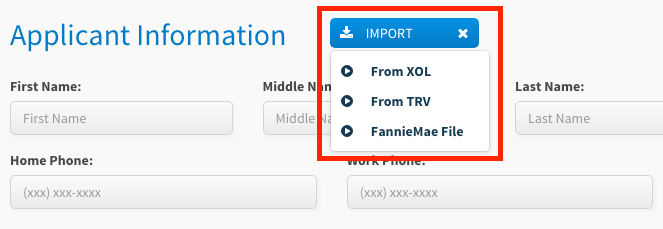 |
|
Did you find it helpful?
Yes
No
Send feedback Sorry we couldn't be helpful. Help us improve this article with your feedback.

