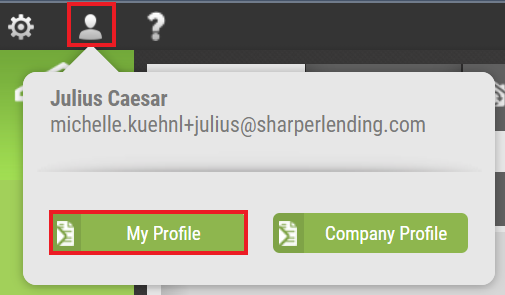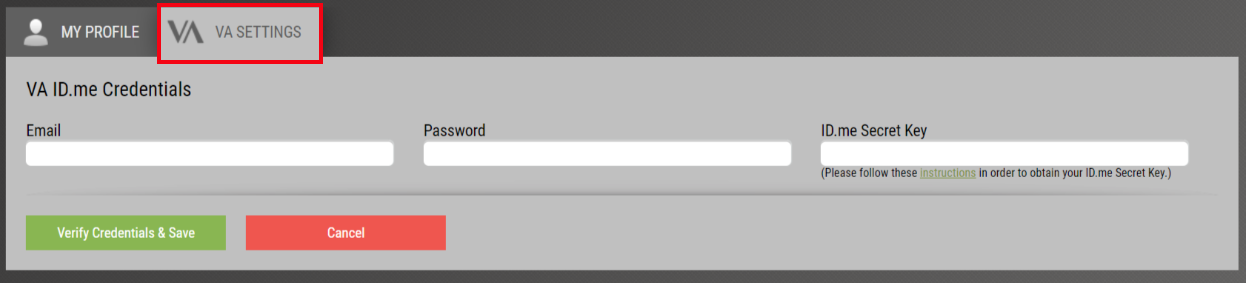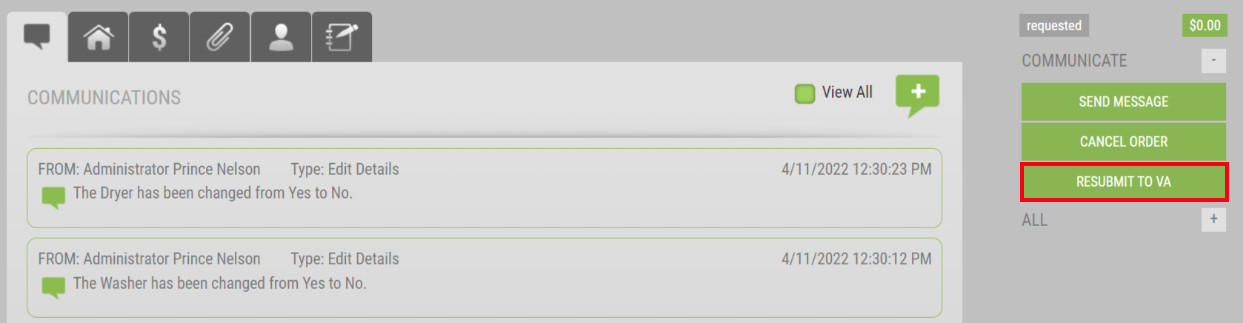Appraisal Firewall Enhancements
Scheduled for Friday, April 22nd, 2022
Release Information for Managers
Starting Friday morning, April 22nd, 2022, a new version of Appraisal Firewall will be available for you and your clients. This release adds the loan number to the Credit Card Reconciliation Report, delivers new VA ordering features including VA user level settings, offers preventative measures to ensure users only place orders through their preferred LOS interface, and many more enhancements! Read on for the complete description of each new feature coming out this week.
Please refer to our Knowledge Base for more extensive training materials.
New Enhancements for ManagersLoan Number Added to Credit Card Reconciliation ReportTo assist with verifying your clients’ fees for end of the month billing procedures, we have added the loan number to the Credit Card Reconciliation report. Now your accounting teams have an additional reference point to ensure any associated fees are calculated correctly.
How To Use This Feature:
Login to your Manager User account. Select Reporting on the left-hand side. Expand the Credit Card Reconciliation option, enter your date range, and choose Run Report. The final column on the report will be designated as Loan Number and will list the loan number associated with the order. |
|
New Enhancements for Managers and LendersBorrower Payment Request Notifies Order OriginatorsTo better manage credit card payment requests from the borrower(s), we have added a system generated email notification to be sent to all users on the order when this payment type is selected. Users associated with the order will be able to easily determine if the borrower needs to be reminded about submitting payment so their appraisal can proceed, and the order remains on-track.
How To Use This Feature:
This notification will trigger automatically when Credit Card – Request from Borrower is selected as the payment method. The activity is posted on the Communications Log and all users affiliated with the appraisal order will receive the email notification. Please note that this notification only applies to Residential orders that have payment requested from the borrower. Any other credit card payment method will not result in this notification. |
|
Payment Submitted by Borrower Notifies Order OriginatorsAs a companion piece to the Borrower Payment Request Notifications feature, order originators will automatically receive a system generated email notification once the borrower submits their credit card payment. We have included this notification to assist with the management of the appraisal order, so users are aware of the order’s status.
How To Use This Feature:
This notification will trigger automatically when the borrower submits their payment information. The activity is posted to the Communications Log and all users affiliated with the appraisal order will receive the email notification. Please note that this notification only applies when the borrower submits payment information. Any other credit card payment method will not result in this notification. |
|
Attachments on Order Placement Default to Top DocumentsProviding appraisers with all the relevant documentation up front typically results in quicker turnaround times. With this notion in mind, we have updated the logic behind adding any attachments on order placement to be directed to the top section of the Documents tab, instead of the More Documents section, therefore reducing the time spent searching for information for users and appraisers alike.
How To Use This Feature:
From the Order section on the New Order screen, add any relevant attachment(s) via the Add Attachment or Drag File(s) Here section. Once you have entered all required fields and uploaded any necessary documents, place your order. Upon placement, the documents included at the time of placement will be displayed in the top section of the Documents tab. Any attachments uploaded after placement will default to the More Documents section. All attachments relating to the order will continue to be displayed in the Communications Log for easy accessibility. |
|
Users Restricted to Order Placement Within Integrated LOSWe are introducing a brand-new user setting that will restrict a user’s access from logging into Appraisal Firewall directly. This restriction will prevent users from placing appraisal orders outside of your clients’ integrated LOS, ensuring that orders are tracked appropriately from start to finish.
How To Use This Feature:
Login to your Manager account. Select Relationships along the left-hand side of the screen, expand a lender from the Lenders list, and choose Manage Users. From the list of users, expand the profile of a user via the arrow on the right. Select Edit Settings. Under the User Restrictions section, enable Only Allow Through Interface. Select Save at the bottom to implement the restriction.

When this setting is enabled, the user will no longer have access to login to the Appraisal Firewall site directly. If the user attempts to login directly, they will be presented with an overlay stating that a Sign in via LOS is required.
As an added layer of protection, we have removed the HERE link on all email notifications directed to the user that has the LOS restriction in place. Users that can access Appraisal Firewall directly will continue to have access to the HERE link within the body of all system email notifications on orders within their scope. |
|
VA Appraisal Ordering Enhancements for LendersThe Appraisal Firewall VA ordering process continues to flourish, and with this system release, we are excited to release four features to aid in streamlining the overall VA appraisal placement procedure. These new features account for individual user settings, automating the VA appraisal placement process, handling login issues to the VA Portal, and providing processors with more autonomy to resubmit the appraisal request to the VA Portal.
User Level VA SettingsDepending on your clients’ organizations, they may use a universal lender VA ID.me account for order placement, or they may have several processors that place VA appraisal orders. To provide more ownership and order tracking capabilities, we are introducing individual user VA Settings, accessible directly in the My Profile section. This section will retain the user’s VA ID.me email address, VA ID.me password, and the VA ID.me Secret Key code. Additionally, users will be able to update their personal VA ID.me credentials at their convenience in their own Appraisal Firewall account without the necessity of involving others to handle updating settings.
How To Use This Feature:
Login to your Appraisal Firewall account and select the Profile image in the upper left-hand side of the screen. Choose My Profile.
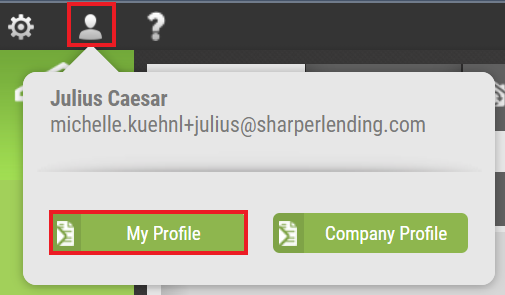 Select the VA Settings tab.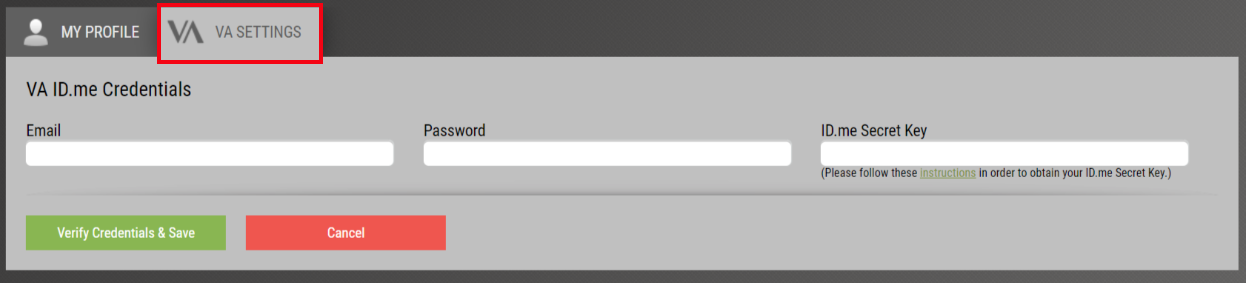
Enter your Email, Password, and Secret Key code in the appropriate fields. Please note: the email address and password are those associated with your ID.me account, not your Appraisal Firewall account. For more information regarding User Level VA Settings, refer to our Help Center guide HERE. |
|
Instantaneous VA Appraisal Order PlacementWe are excited to announce that we have refined the VA order placement process in the background so once a user places the VA appraisal order in Appraisal Firewall, the order is immediately placed at the VA Portal. By mitigating the order placement delay, users can remain working in Appraisal Firewall and see the order progress in real time. Please note: this process is contingent on the VA ID.me credentials being verified to ensure successful order placement.
How To Use This Feature:
This automated ordering process is handled entirely in the background. Users can continue to place and work in their variety of orders without needing to leave Appraisal Firewall to verify if the VA appraisal order was successfully received by the VA Portal. |
|
VA Login Issues DisclosedAs a companion piece to the new User Level VA Settings feature, we have enhanced the documentation and notification process if your VA ID.me credentials cannot be verified on order placement. When credentials cannot be verified at the user level, a message will be displayed with a snapshot of the error the VA Portal returned. At the same time, Appraisal Firewall will look to the stored lender level VA ID.me credentials for the VA order placement.
Should the lender level VA ID.me credentials fail to be verified, a message will be displayed with a snapshot of the error the VA Portal returned. This will trigger the VA Issue! email notification to the appropriate users stating that there was an issue placing the VA appraisal order, a snapshot of the error the VA Portal returned, and once the issues have been corrected, to utilize our new Resubmit to VA button.
How To Use This Feature:
Appraisal Firewall will handle the verification of the VA ID.me credentials in the background. Should no errors occur, your VA appraisal order will progress normally. If errors do occur, check out the error returned by the VA Portal, make any corrections, and utilize the Resubmit to VA button located within the VA appraisal order. |
|
Resubmit Your VA Appraisal OrdersAppraisal Firewall’s refinement of the VA appraisal ordering process continues to evolve, and now we are presenting users with the ability to resubmit their VA orders manually, without waiting for Customer Service to intervene. We have included a Resubmit to VA button within the order where users can resubmit the order at their discretion. Inquiries for Customer Service to resubmit on your behalf are no longer necessary!
How To Use This Feature:
Any notifications posted to the Communications Log that indicates the VA appraisal order was not placed to the VA Portal successfully will require the user to utilize the Resubmit to VA button. This also applies for any edits that have been made within the Property Information tab.
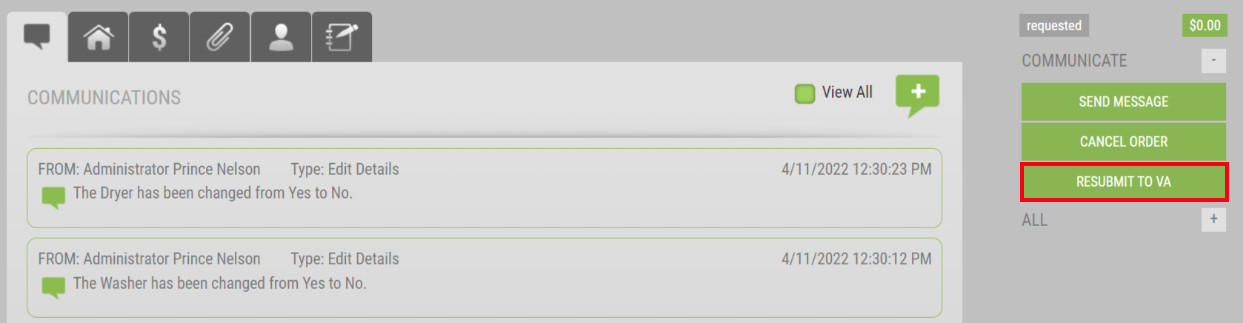
When the user selects Resubmit to VA, this button will provide an overlay asking the user if they want to move forward with the resubmission. Selecting Yes will resubmit the order, while No will direct the user back to the Communications Log. |
|