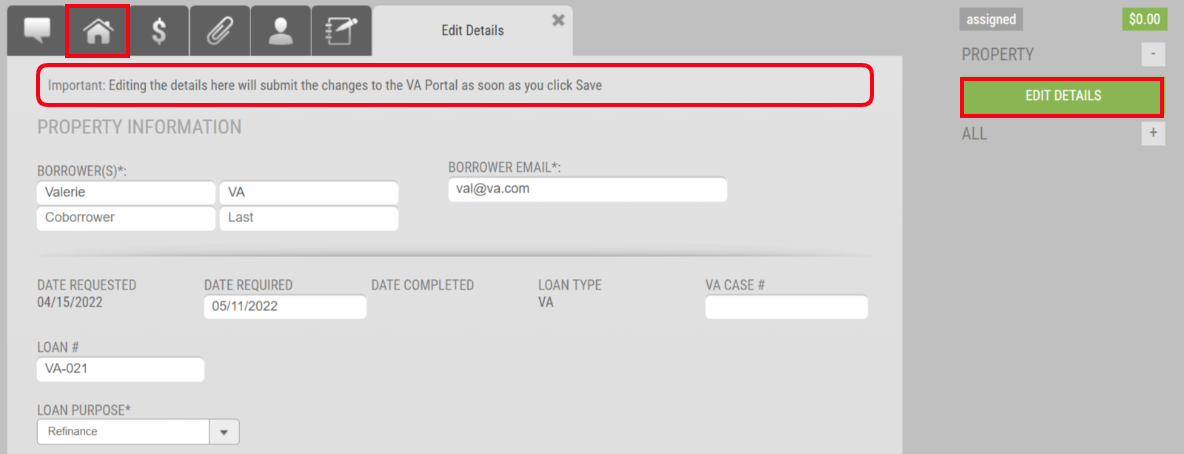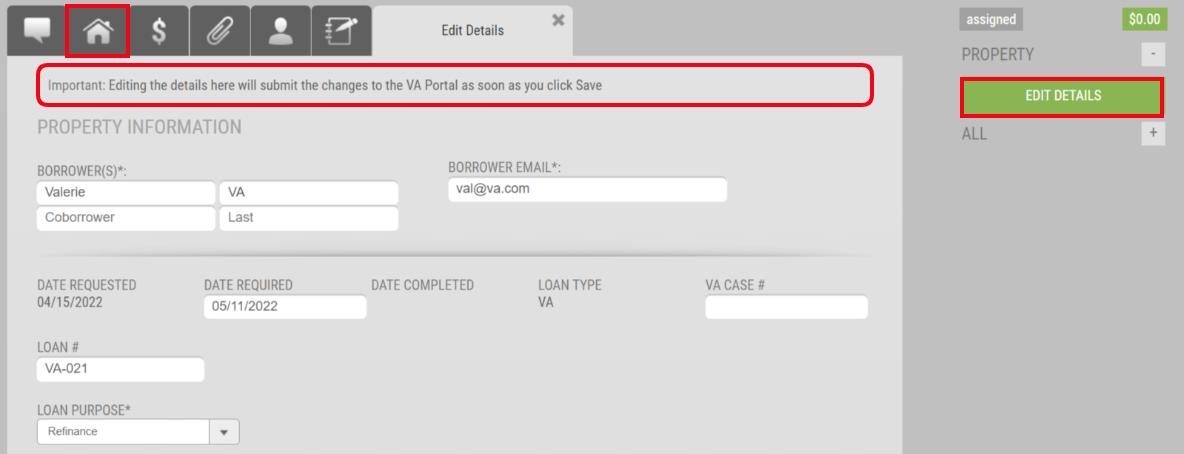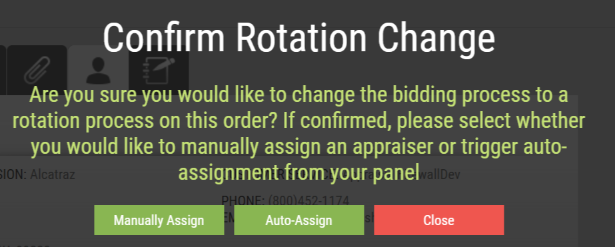Appraisal Firewall Enhancements
Scheduled for Friday Morning,
July 15th, 2022
Starting Friday morning, July 15th, 2022, a new version of Appraisal Firewall will be available for you, your clients, and your appraisers. This release introduces seven new features, which focus on some helpful enhancements for VA appraisal orders, new division settings for lenders to better manage their orders, a new Scorecard tool, and more. Read on for a complete description of each enhancement we are introducing.
New Enhancements for Managers, Lenders, and Appraisers Documents at Placement Default to Top SectionDocuments added at the time of order creation have been moved from the More Documents section to the top of the overall Documents section. We have made this alteration to ensure all parties have access to any necessary information prior to order acceptance, i.e., Purchase and Sales Contracts, without needing to expand multiple sections to acquire the information sought. Additionally, all documents will continue to be available on the Communications Log. Now users can view the appropriate documentation with a minimal amount of navigation directly within the Documents tab.
How To Use This Feature:Login to your Appraisal Firewall account. Access any order. If there has been at least one document added at the time the order was created, those documents will be available in the top section instead of the More Documents section. Other documents added post order placement will remain defaulted to the More Documents section. |
|
New Enhancements for Managers and LendersVA Appraisal Order Enhancements Appraisal Firewall continues to reform the VA appraisal ordering process to ensure appraisals are efficiently managed during the entirety of the order’s life cycle. In this release, Appraisal Firewall will push any edits made to a VA appraisal order back to the VA Portal and import the Appraisal Request Acknowledgement activity during the retrieval process! Users can spend less time between both platforms overseeing the accuracy of their VA appraisal orders.
Editing Details Pushes Changes to VA Portal
When users make edits to a VA appraisal order within Appraisal Firewall, those edits will now be updated appropriately within the Review/Update Case section within the VA Portal. Please note: edits will only be successful in the VA Portal if the fields between Appraisal Firewall and the VA Portal match. Once the edited details have been successfully saved, a notation will be added to the Communications Log. Retrieving the updated 1805 will also reflect the most recent edits made.
How To Use This Feature:
Login to your Appraisal Firewall account and access a VA order. Select Edit Details from the Property Details tab. We have updated the notice at the top of the Edit Details screen to disclose that edits made in Appraisal Firewall will submit to the VA Portal. Make the necessary edits as usual and Save at the bottom of the screen.
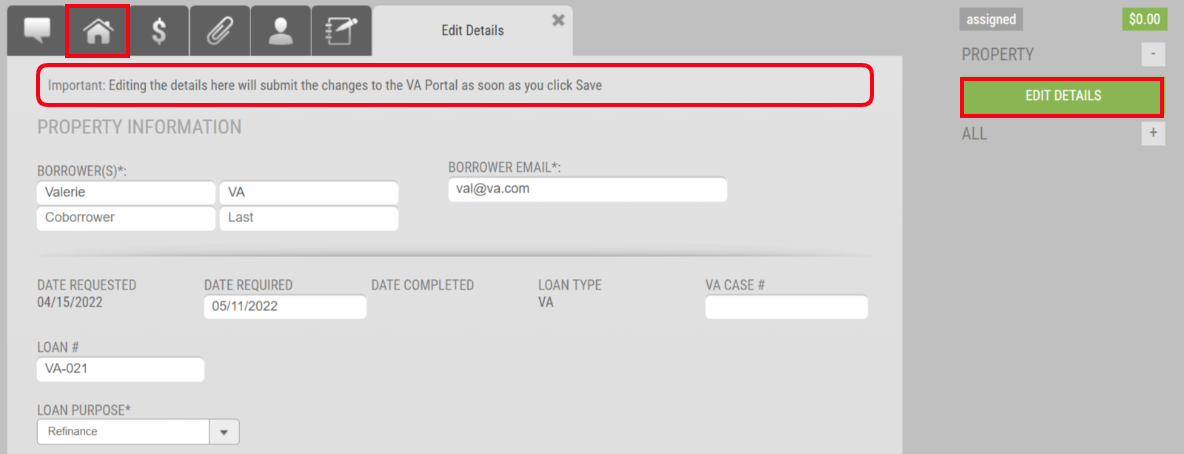
When the order details have been successfully saved and posted in the VA Portal, the Communications Log will reflect the changes have been saved and posted. |
|
Appraisal Request Acknowledge Imported from VA Portal
We are excited to announce that Appraisal Firewall will now import the Appraisal Request Acknowledged activity directly from the VA Portal! Users can now monitor when their VA appraisal order is recognized and accepted by the VA appraiser, without the necessity of logging into the VA Portal directly to verify if the action has occurred on the Status and History page. Through this added imported activity, users can determine the Due Date from the VA’s schedule sheet, and input the Date Required on their Appraisal Firewall order. You can read more about entering the Date Required field for VA appraisal orders HERE. Now, users can manage an even wider array of their appraisal order types in a single platform.
How To Use This Feature:
This feature is available on new and existing VA appraisal orders. For existing VA appraisal orders, select Retrieve VA Updates. Should the acknowledgement be present at the time of retrieval, Appraisal Firewall will import this activity. The Appraisal Request Acknowledged activity will be posted to the Communications Log.
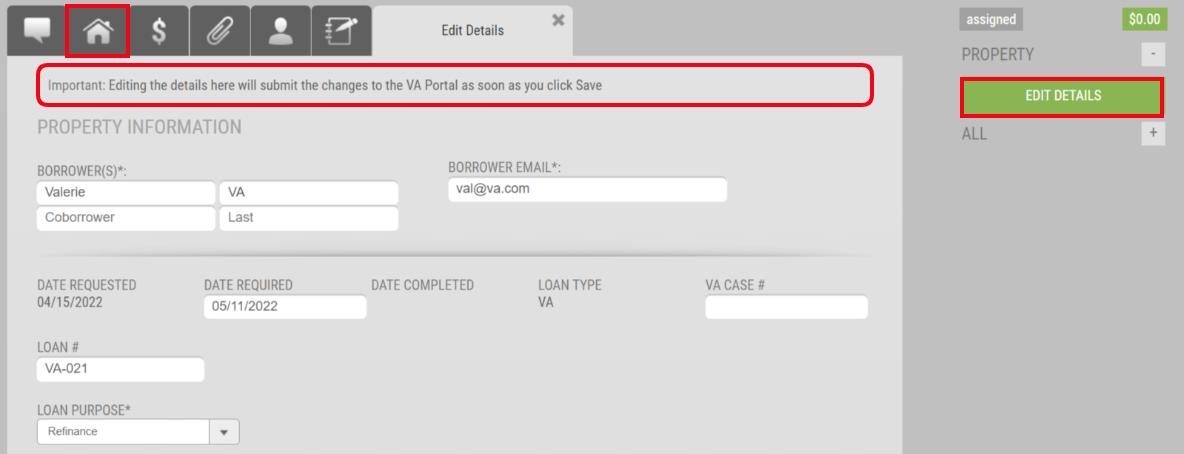
When the order details have been successfully saved and posted in the VA Portal, the Communications Log will reflect the changes have been saved and posted. |
|
Scorecard Report Automatically Scans for Bias Terms
Checking for potential bias during the appraisal review process is a topic the industry is presently addressing to ensure borrowers receive a fair and impartial appraisal value. Appraisal Firewall is excited to announce that we have enhanced the Appraisal Scorecard product to scan the appraisal report automatically to meet lenders, investors, and AMCs needs to properly track potential bias in appraisal valuation! The new Indicative Words feature allows review teams to create their own list of words that may infer any racial, socioeconomic, etc. bias during the appraiser’s analysis of the subject property that may have altered the perceived value. Through this multi-faceted tool, users can also utilize the Indicative Words section for catching key terms your organization, underwriters, and/or investors require be present in the appraisal report.
How To Use This Feature:
Login to your Manager account, from Relationships expand a lender you wish to create an Indicative Words list, select Edit Lender Settings, and expand the Automated Review Settings section.

To learn more about creating an Indicative Words list, please refer to our Create Indicative Words for Scorecard article.

During the Appraisal Scorecard review process, Appraisal Firewall will comb through the appraiser’s XML report delivery, searching for any terms your organization has entered as an Indicative Word. Any terms/phrases matching the Indicative Words list to the delivered report will be displayed in the Indicative Words section within the Appraisal Scorecard report output. For more information on how the Indicative Words list functions with Scorecard, check out our Help Center article HERE. |
|
Require Intent to Proceed Date on New Orders
Accurate documentation of the date the consumer gave their intent to proceed is important for overall compliance. We are excited to announce that we are adding the Intent to Proceed Date as an available division setting. Once enabled, users will be required to fill out this field on the new order screen. Since regulations state that lenders may not charge or impose a fee on the consumer until they have provided their intent to proceed with the transaction, this new setting will ensure that your users cannot place a new residential order and charge the borrower for the appraisal until there is an Intent to Proceed Date present on the loan.
How To Use This Feature:
Login to your Manager account, select Relationships, expand the lender you want to enable the setting, choose Manage Divisions, expand the division you want this setting to be applied, choose Edit Details, and expand the General section. Under the Placing Orders section, you can enable Require Intent to Proceed (ITP) Date, which will make this field a requirement on the new order screen.
Once you enable the setting, be sure to select SAVE to retain your changes. Please note this setting is only available for Residential orders. The Intent to Proceed Date is also available to add as a dashboard column, can be an exported field, and an option within the Order Fields section in Custom Reporting. |
|
Switch Bid Requests to Manual Assignment
The residential bidding request feature is a great way to send out multiple new order bid requests at once to your clients’ panels of eligible appraisers. Occasionally bid requests are slow to trickle in, delaying the overall order timeline. Appraisal Firewall is introducing a way for lenders to switch the order back to manual assignment or trigger the auto assign panel rotation! Now Managers and Administrators can make the switch at their convenience, without any Customer Service intervention.
How To Use This Feature:
This feature is only available on Residential bidding orders. For orders that meet this criterion, you can select the Change To Rotation button located on the Parties tab.
An overlay will present you with the option to Manually Assign or Auto-Assign.
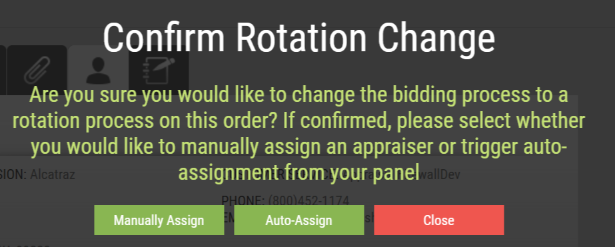
For more information about Manually Assigning versus Auto-Assigning, please refer to our Change Residential Bidding Orders to Rotation Help Center article. |
|
New Enhancements for Appraisers
Added Fields on Bidding Request Email Notifications
The Appraisal Firewall email notifications are a great snapshot of order information so appraisers can quickly gauge what is going on with a given order and determine if any action is necessary. We are happy to announce that we have added the Property Address, Property Type, and Lender Name to the Bid Request email notification. Please note that the Property Type will only be shown on Commercial orders. Now appraisers will have more information at-a-glance!
How To Use This Feature:
These fields have been automatically added for your convenience to any Bid Request email notifications appraisers receive. |
|