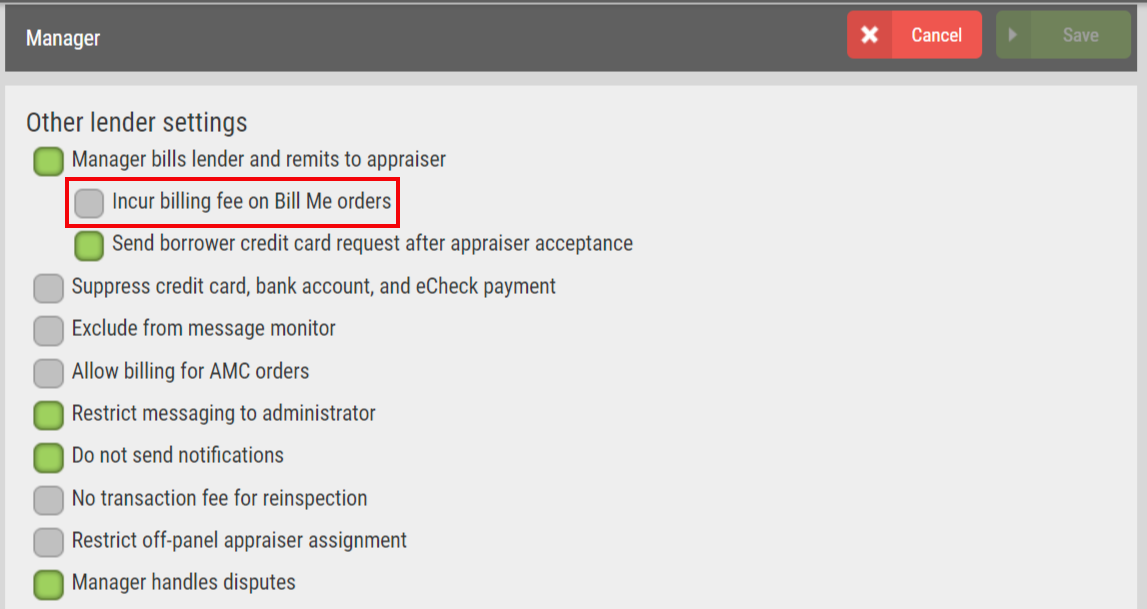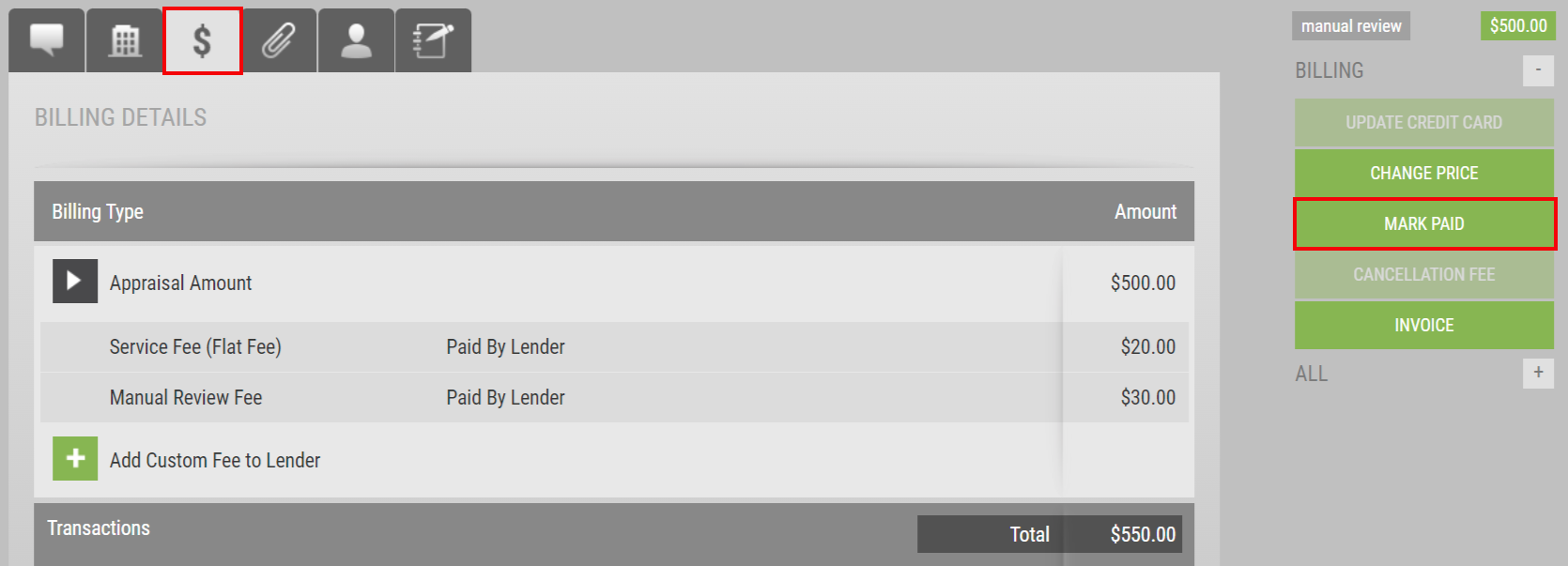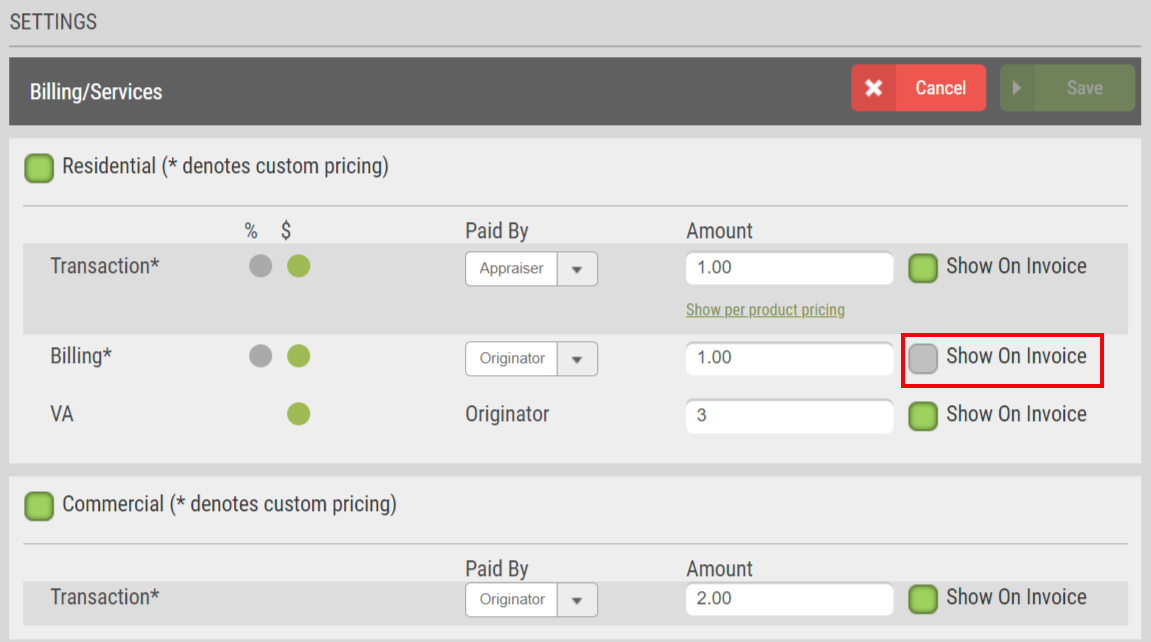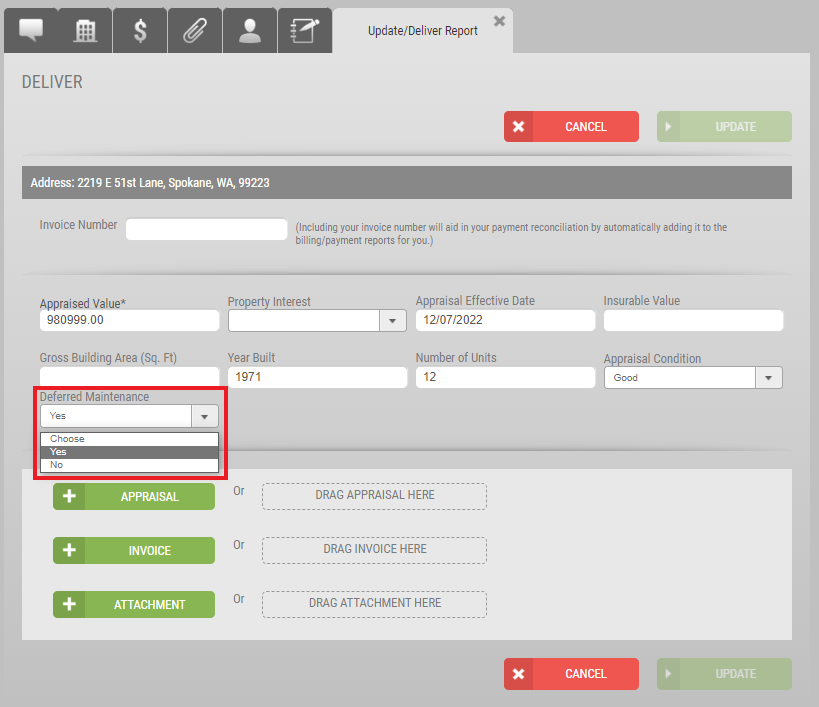Appraisal Firewall Enhancements
Scheduled for Friday, December 30th, 2022
Release Information for Managers
Starting Friday morning, December 30th, 2022, an updated version of Appraisal Firewall will be available for you, your clients, and your appraisers. In our final system update for 2022, we are introducing a handful of quality-of-life improvements for lenders and appraisers alike to ensure your clients have more features accessible at their fingertips. Among these features are new settings for Manager Bill clients, added division level settings, more transparency for appraisers when orders are placed on hold or cancelled, and more! Continue to read below for a full description of each new enhancement coming out in this system update.- Download a Lender Private Label Bulletin HERE.
- Download an Appraiser Private Label Bulletin HERE.
Please refer to our Knowledge Base for more extensive training materials. New Enhancements for ManagersCollect Billing Fee from Manager Bill ClientsClients set to Manager Bill typically require more care on behalf of your accounting teams, as the onus is on your organization to handle payments. We are excited to announce that we are introducing a new Manager Bill setting where you can apply the Billing Fee currently charged on Credit Card, Bank Account, and eCheck orders to Bill Me (i.e., Manager Bill) orders! This new division setting for Managers is aimed at assisting with recovering internal costs necessary for your organization to fulfill invoicing your clients and remitting payments to your appraisers.
How To Use This Feature:
Login to your Manager User account. From Relationships, expand a lender you wish to enable this setting for, and select Manage Divisions. Choose a division you wish to have the setting applied, select Edit Settings, and expand the Manager section. To see the new setting, you must have Manager bills lender and remits to appraiser enabled. By default, this setting will be disabled. Should you want to activate the setting, select the box adjacent to Incur billing fee on Bill Me orders and SAVE.
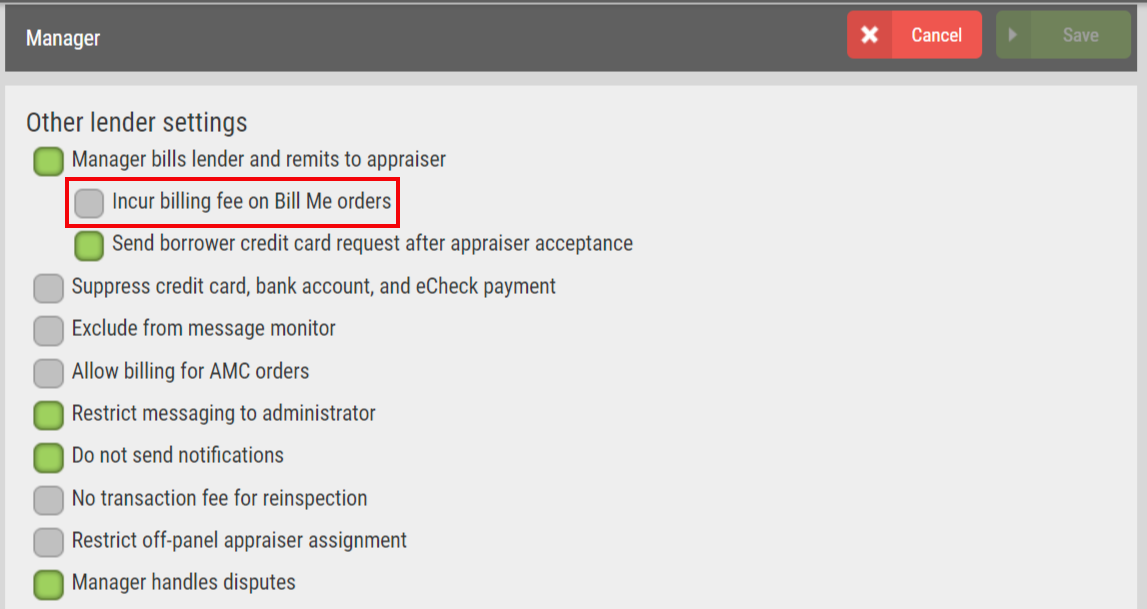
All new Residential orders placed after the setting has been implemented will have the billing fee incurred regardless of the billing type, i.e., Bill Me, Credit Card, etc. The invoice and Billing Activity report have been updated to reflect this new setting, so your accounting teams have accurate tracking when issuing monthly statements to your clients. |
|
Mark Paid Button Added to Commercial OrdersWe are excited to announce that we have added the Mark Paid button to Commercial orders! Bringing this feature to Commercial orders streamlines the Mark Paid functionality with Residential orders. Please note that the Mark Paid feature on Residential orders requires your client(s) to be enabled for Manager Bill. Now, you can track a wider array of payments effortlessly within Appraisal Firewall.
How To Use This Feature:
The Mark Paid button has been automatically added to all Commercial order types for your convenience. Login to your Manager account and open a Commercial order. Select the Billing Details tab. Along the right, the Mark Paid button will be present on any Commercial order in an ‘Assigned’ status and onwards, i.e., Manual Review, Done, etc.
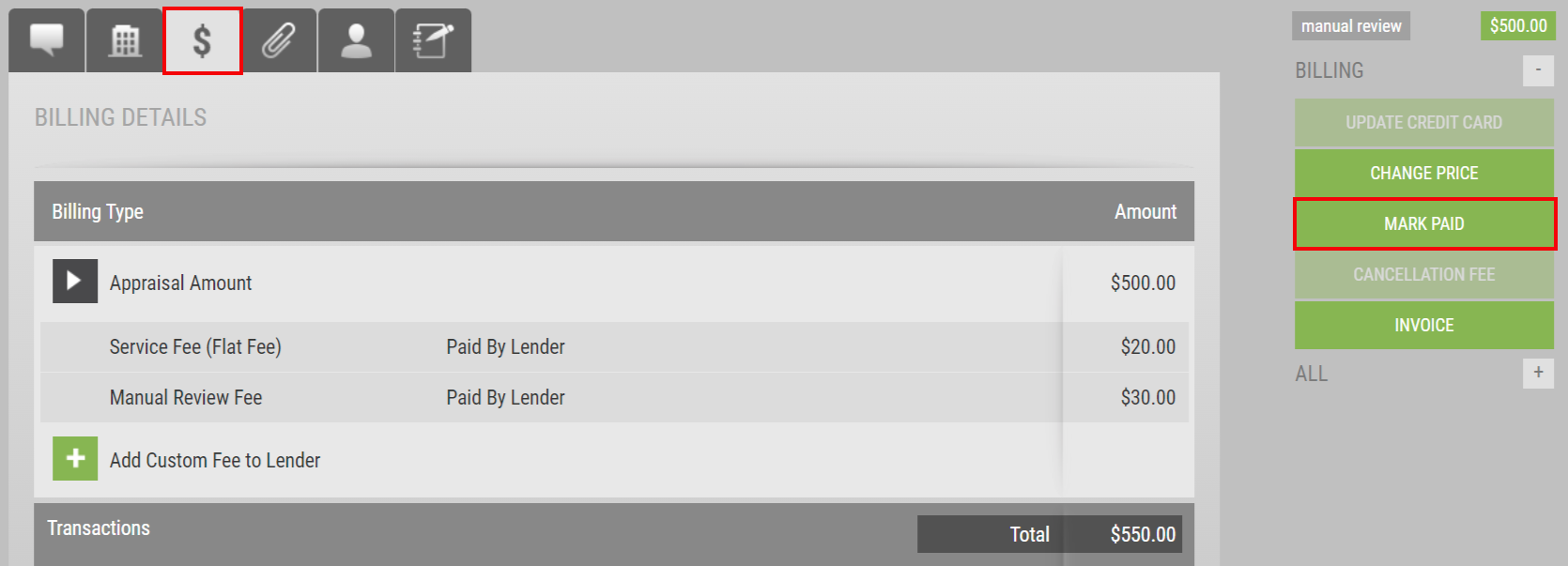
Once selected, you will be prompted to confirm the action. After the confirmation has been made, the Communications Log will reflect the activity for tracking purposes. Please note that once Mark Paid has been applied to the Commercial order, the feature will be disabled on the order to safeguard multiple Manager Users from applying the same action. Orders in a pre-done status will continue to display the Pro Forma watermark, however when the order reaches a done status, the Paid watermark will be present. |
|
New Enhancements for Managers and LendersHide Service Fees on System Generated InvoicesWe have added a new division setting that will permit you to hide service fees from displaying on the system generated invoice. Disabling the service fees from view on the invoice removes that line item and adjusts the calculation accordingly. This application will assist in simplifying the payment process for those clients that utilize the system invoice as a placeholder for what the appraiser is due in remittance, especially when those fees are paid by the lender.
How To Use This Feature:
Within your Manager User account, select Relationships, expand a Lender from your list, and choose Manage Divisions. Expand a division and choose Edit Settings. Within the Billing/Services section, the Show On Invoice setting will automatically be enabled for your convenience.
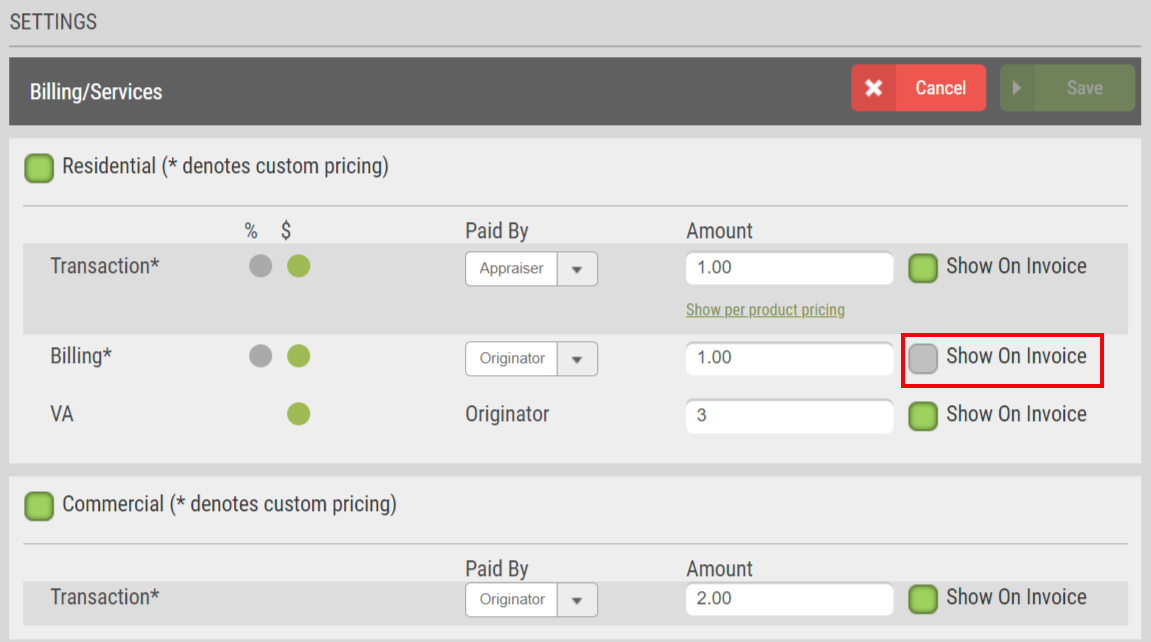
If you want the fees hidden from the system generated invoice, disable the box for the specified fee and SAVE. Please note this is a dynamic setting, meaning that any invoices viewed for orders placed within the division will no longer display the specified fee on the invoice for all users associated with the division. Additionally, this setting will only apply to Originator paid fees. Appraiser paid fees do not display on the system generated invoice for managed users. |
|
New Enhancements for Managers, Lenders, and AppraisersDeferred Maintenance Field Added to Commercial OrdersWe have added a new field to the Commercial report delivery screen. The new field, Deferred Maintenance, will reflect Yes or No results, depending on the appraiser’s selection. Adding this field to the Property Information tab is another way Appraisal Firewall ensures you and your clients have access to more visible fields without the necessity of combing through the entirety of the commercial appraisal report.
How To Use This Feature:
This field has been automatically added for your convenience. Open a Commercial order from your dashboard. Deferred Maintenance can be found on the Deliver Report screen for all Commercial orders and can be located towards the bottom of the Appraisal Report Details section on the Property Information tab. If the division has the Require Appraisal Fields from Appraiser enabled under the division’s Commercial settings, the Deferred Maintenance field will be a requirement during the report delivery process. Otherwise, Deferred Maintenance is an optional field.
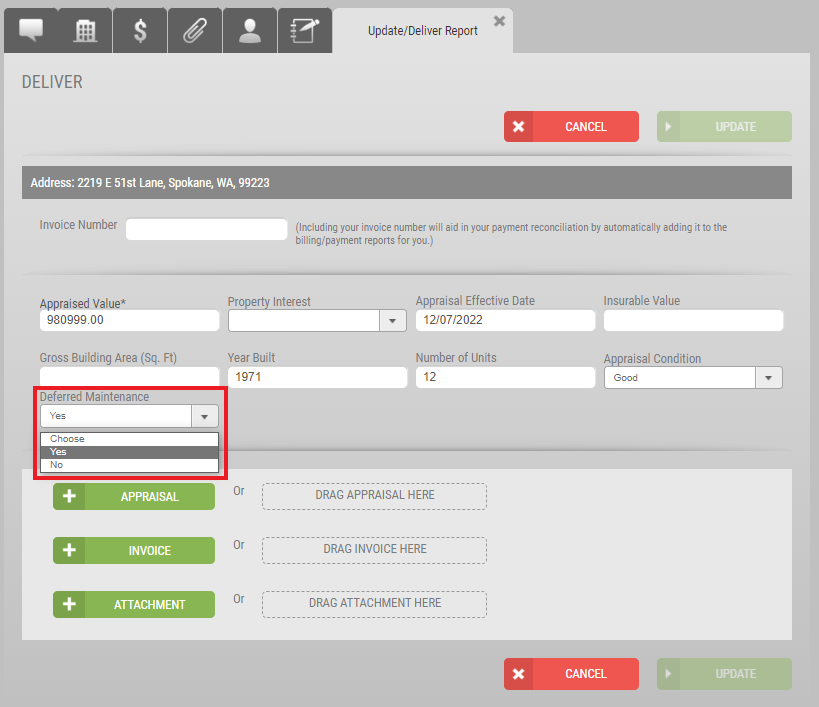
When Deferred Maintenance results are present, the Property Information tab will reflect Yes or No. |
|
Verbiage Update to On Hold NotificationsWe are updating the verbiage to the On Hold status to make it more apparent to appraisers to suspend work on the order until informed otherwise. This enhancement is intended to limit any confusion that may occur with the On Hold status for lenders and appraisers alike. The email notifications and Communications Log have been updated to reflect the new verbiage for managed users affiliated with the order and the appraiser assigned the order.
How To Use This Feature:
This verbiage change has been automatically added for your convenience. Access an order in a pre-delivery status from your dashboard. Select Hold Order on the right-hand side. This will place the order On Hold, notifying the appraiser and users on the order of the status change. The new copy in the email notification and Communications Log will reflect, “Order has been placed on hold. Please do not continue work on the appraisal without first confirming with the lender or receiving notice that the order has resumed.” Depending on your clients’ division settings, orders may automatically go to On Hold due to payment entry requirements, without the need to utilize the On Hold status manually. Once payment has been supplied, the order will resume automatically. Resuming the order manually will continue to function the same as it does today. |
|
New Enhancements for Managers and AppraisersSimplified Cancellation Fee Process for AppraisersCancelled orders have a limited, 24-hour window for appraisers to enter their trip and/or cancellation fee. If that window expires without a fee entered, the full amount of the order is refunded, the appraiser is remitted nothing for any work completed, and Customer Service needs to get involved to enter a fee on behalf of the appraiser. To simplify this process overall, whenever the appraiser receives a Cancellation notification, they will be automatically directed to the Billing Details tab where the Cancellation Fee feature is immediately accessible. This enhancement will reduce the number of clicks to get to the fee input page, where appraisers can request a cancellation fee in the proper timeframe, mitigating Customer Service involvement, and ensuring the billing process reconciles appropriately.
How To Use This Feature:
This feature has been automatically applied for your convenience. When the Cancellation email notification is sent to the appraiser, the appraiser can select the HERE link in the body of the email, which will direct the appraiser immediately to the order’s Billing Details tab where the appraiser can input a Cancellation Fee without the need to login to their Appraisal Firewall account.
Should the appraiser be working in their account directly through the site, once the cancelled order is opened, the appraiser will be directed to the Billing Details tab instead of the Communications Log, where they can proceed with entering a Cancellation Fee.
Managers will continue to be able to input Cancellation Fees on behalf of the appraisers before or after the 24-hour window has expired. |
|