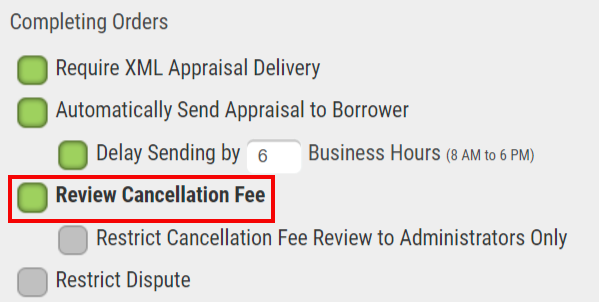Appraisal Firewall Enhancements
Scheduled for Friday, February 17th, 2023
Release Information for Managers
Starting Friday morning, February 17th, 2023, an updated version of Appraisal Firewall will be available for you, your clients, and your appraisers. Our first system update of 2023 focuses on reviewing appraiser cancellation fess, tiered appraiser panel rotations, upgraded content to Verisite reports, a sender identifier update to borrower facing emails, and editing appraiser member profiles. Continue to read below for a full description of each new enhancement coming out in this system update.
SAVE THE DATE: If you have not done so already, be sure to register for our 30-minute webinar HERE happening Friday, February 17th, 2023, at 10:00am PT/1:00pm ET. We encourage you to invite your clients so they can receive on-hand training for the new enhancements! This webinar will focus on how you can apply and utilize each of these unique features.
Please refer to our Knowledge Base for more extensive training materials. New Enhancements for Managers, Lenders, and AppraisersApprove Appraiser Initiated Cancellation Fees
Appraisal Firewall is excited to announce that we are overhauling the way the Cancellation Fee process works with the addition of a new division setting called, Review Cancellation Fee. By enabling this setting, you and your clients will have more sovereignty over what appraisers are requesting for cancelled orders. In essence, this process follows the Conditional Acceptance feature, where you or your clients can approve, counter, or decline the appraiser’s entered amount. Now, you can ensure appraisers are not over-compensated for a minimal amount of work completed on cancelled orders. Please note: if the Review Cancellation Fee setting is NOT enabled, the cancellation process will continue to function how it currently works, i.e., appraiser input cancellation fee is approved automatically if entered in the allotted 24-hour window.
How To Use This Feature:
Within your Manager User account, select Relationships, expand a Lender from your list, and choose Manage Divisions. Expand a division, choose Edit Settings, and open the General section. Under the Completing Orders section, enable Review Cancellation Fee.
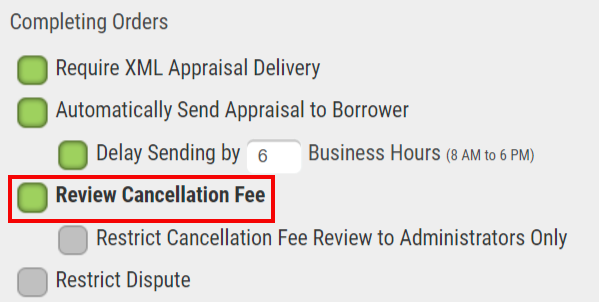
Once the Review Cancellation Fee setting is enabled, you will see a sub-setting titled Restrict Cancellation Fee Review to Administrators Only. Enabling this sub-setting will prevent Supervisors and Originators from having the opportunity to approve, decline, or counter appraiser cancellation fees.
Please note: orders placed after the Restrict Cancellation Fee setting has been enabled will be eligible for this new review process. Orders placed prior to the setting being enabled are subject to the original cancellation fee parameters.
The initial cancellation process remains unchanged for appraisers. After an appraiser submits their cancellation fee, the system will automatically notify the appropriate users that a cancellation fee has been submitted, the amount of the fee, and that you as the lender have 24-hours to act before the cancellation fee posts to the order. When you next access the order, a new overlay screen will prompt you to Approve, Counter, or Decline the cancellation fee.

To learn more about reviewing an appraiser’s cancellation fee, check out our full walkthrough guide HERE. |
|
New Enhancements for Managers and LendersTiered Appraiser Panel Rotations
We are excited to announce that we are adding a new type of application to appraiser panel rotation to work in conjunction with our existing assignment logic! This new assignment functionality is called Tiered Panels. Now, your clients can create a tiered panel of appraisers that will receive order assignments first, prior to the rest of the panel becoming eligible for assignment. Furthermore, the Tiered Panels feature employs the recent Appraiser Tags enhancement to quickly build your tiered panel. For more information on the Appraiser Tags enhancement we released in September, check out the announcement HERE. Utilizing these new features adds more versatility in how your organization creates and maintains your appraiser panels.
How To Use This Feature:
This feature is only accessible to Administrators with access to Relationships. Login to your Appraisal Firewall account, select Relationships along the left-hand side of the screen, expand a division, and choose Manage Appraisers. Click the Tiered Panels button.

The Tiered Panels overlay is built on your organization’s existing Appraiser Tags. You can review the tag application process HERE. Drag any or all tags from the Appraiser Tags column to the Tiered Panels column to configure your tiered panel. Prioritize the Tiered Panels by dragging the tags top to bottom. When complete, select Commit.
 Any appraisers that have the tags applied to their profile will be included in the tiered panel. For example, any appraisers that have the tag applied at the top of the Tiered Panels column will be included in the first tiered panel. Tags listed subsequently (top-down) will be the second tier, and so forth.
At the time of order assignment, Appraisal Firewall will automatically route orders to the eligible appraisers matching the criteria of the tiered panel, i.e., those appraisers that have the tag designated to them, proper licensing/certification, coverage area, etc. Every time a new order is placed, the top tier panel will always get priority to accept the order (if they qualify). Should that tier become exhausted (i.e., eligible appraisers get up to three opportunities to accept the order), the system will assign orders to the next tier (if applicable), and then open the assignment to the rest of the overall panel. Note: appraisers that have multiple tags affixed to them will be grouped in the topmost tier.
For a more detailed explanation of the Tiered Panels rotation logic, check out our Help Center article Creating and Applying Tiered Panels as an Administrator. |
|
Comparable Sales Map Added to Verisite ReportsAppraisal Firewall’s Verisite products provide a wealth of comprehensive property details so lenders can make accurate lending decisions on non-appraisal loan types. We are excited to announce that we are implementing a new Property Analysis section that will include an embedded map showing comparable sales in relation to the subject property to our Verisite Plus and Verisite Collateral Data reports! Incorporating these additional data points will provide supplementary context to your current evaluation process.
How To Use This Feature:
The enhancement has automatically been applied and there is no need to enable the new feature. Access a Verisite Plus or Verisite Collateral Data order that has an output available, i.e., the report. We have combined Area Sales and Nearby Sales into a single section, Property Analysis, which can be found along the top of the report. Clicking this section will automatically direct you to the Property Analysis section of the report.

The Property Analysis section will show a map and list of comparable sales in the area of the subject property. You can toggle between Area Sales and Nearby Sales, depending on which data you want to view.
Looking for more information on Verisite? Check out our Help Center article HERE. |
|
Lender Name Shows as Sender on Borrower EmailsWe are updating how the sender’s name is presented to all borrower facing payment email notifications! The sender’s name will now reflect the lender’s company name as it appears in the division settings. This change is to assist borrowers in looking for and opening emails from a name/entity they recognize in their inbox. Additionally, updating the sender’s name should aid borrowers in providing payment faster and mitigate the number to times you or your clients may need to re-send payment requests to the borrowers.
How To Use This Feature:
The enhancement has automatically been applied and there is no need to enable the new feature. When Appraisal Firewall sends the following emails to the borrower (Payment Required, Access Order Information, and Thank You For Your Payment), the sender’s name will reflect the company name as entered in the division settings. Should the borrower reply to the aforementioned email notifications, those will continue to be directed to proper Customer Service team. All other email notifications remain unchanged and will continue to display the sender’s name as it does today. |
|
New Enhancements for Lenders and
Appraiser GroupsEdit Appraiser Member Profiles and Settings
In August, we introduced the ability for Administrators to edit Appraiser Profiles and Settings via the Lender Appraisers tab. You can read that previous announcement HERE. Now, Appraisal Firewall is applying that same practice to appraiser members! Including appraiser group members to this existing feature will allow you to fully maintain all your panel appraisers in one, centralized location. Edits made by an Administrator to an appraiser member account will be tracked and pose as Pending changes. Please note: for any changes to take effect, the appraiser group administrator MUST approve the edits. Additionally, an appraiser group administrator can reject any edits an Administrator makes to their group account. Upon appraiser group administrator approval, all edits per appraiser member the Administrator initiated will be updated.
How To Use This Feature:
This feature is only accessible to Administrators with access to Relationships. Login to your Appraisal Firewall account, select Relationships along the left-hand side of the screen, and choose the Lender Appraisers tab. Expand the appraiser group you wish to update. Select the Parties tab and expand the appraiser group member. The Profile tab will have the Edit Profile feature, while the Settings tab will have the Edit Settings feature.

Once you have made the necessary updates, be sure to select the SAVE button at the bottom of the section. This will trigger a notification to be sent to the appraiser group administrator alerting them of the changes that were made on their behalf. Once the group administrator approves the changes, Appraisal Firewall will apply those edits to the corresponding appraiser member account.
For a complete walkthrough on how to edit an appraiser member’s account, please refer to our Help Center articles How to Edit Appraisers and Appraiser Members Profiles and How to Edit Appraisers and Appraiser Members Settings. |
|