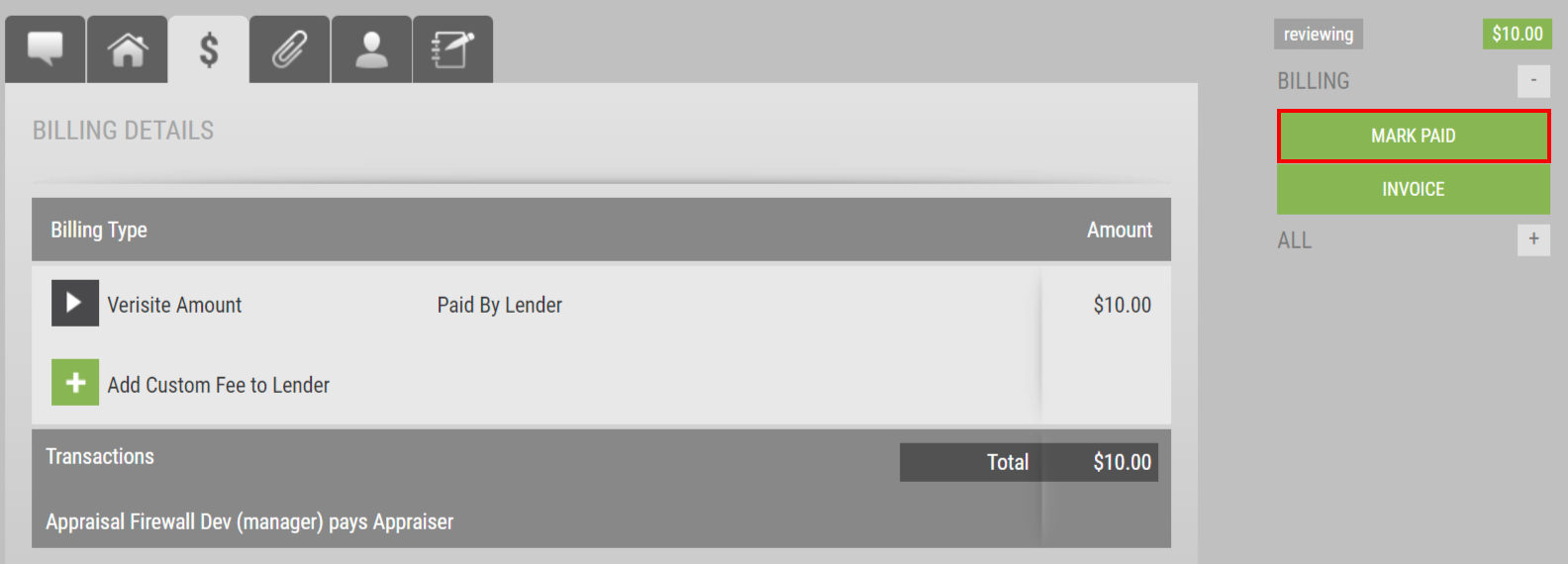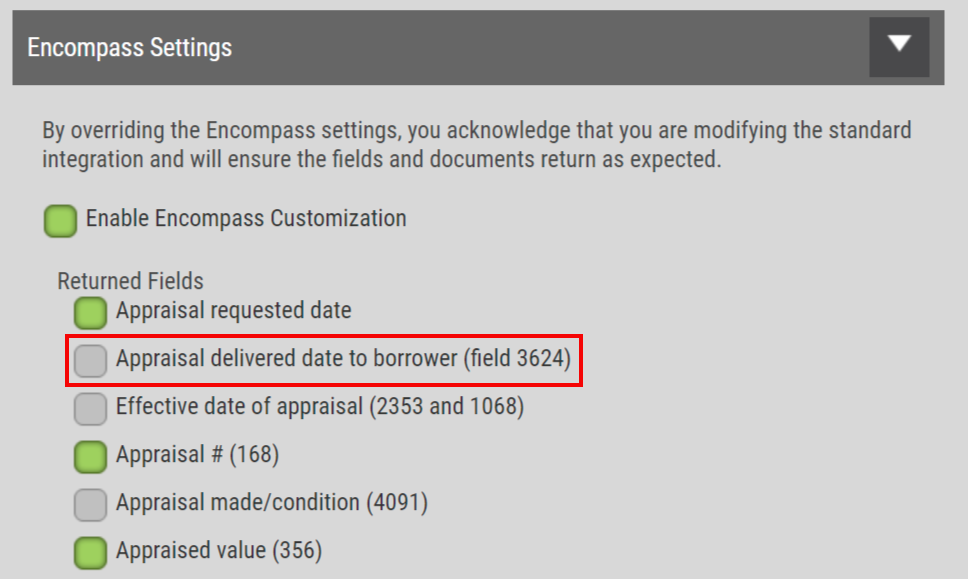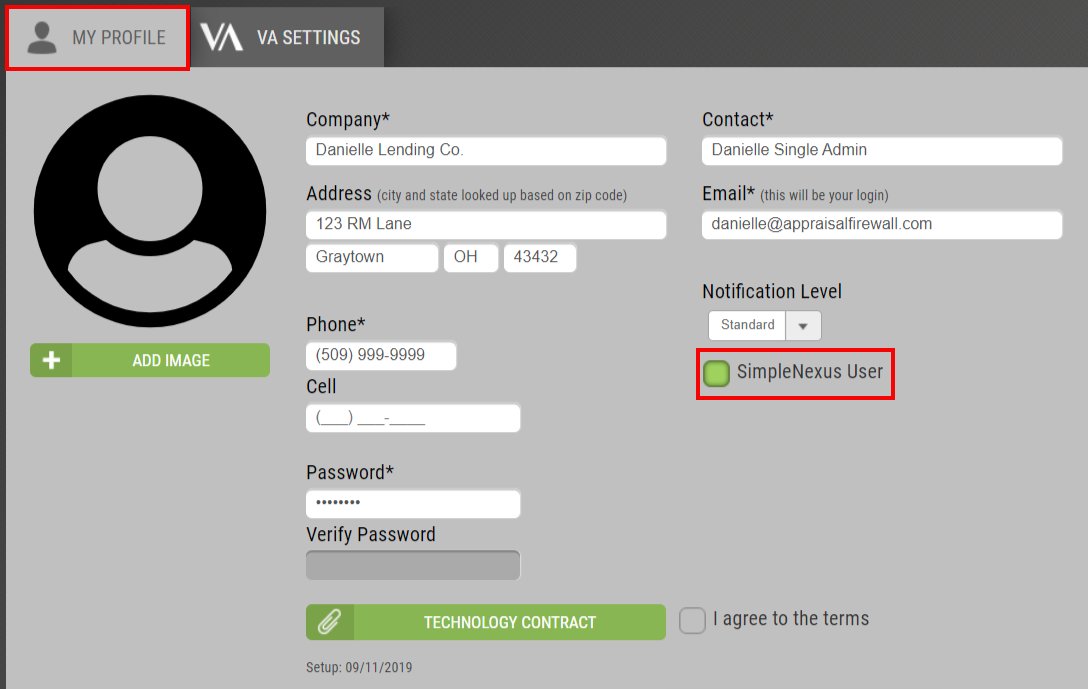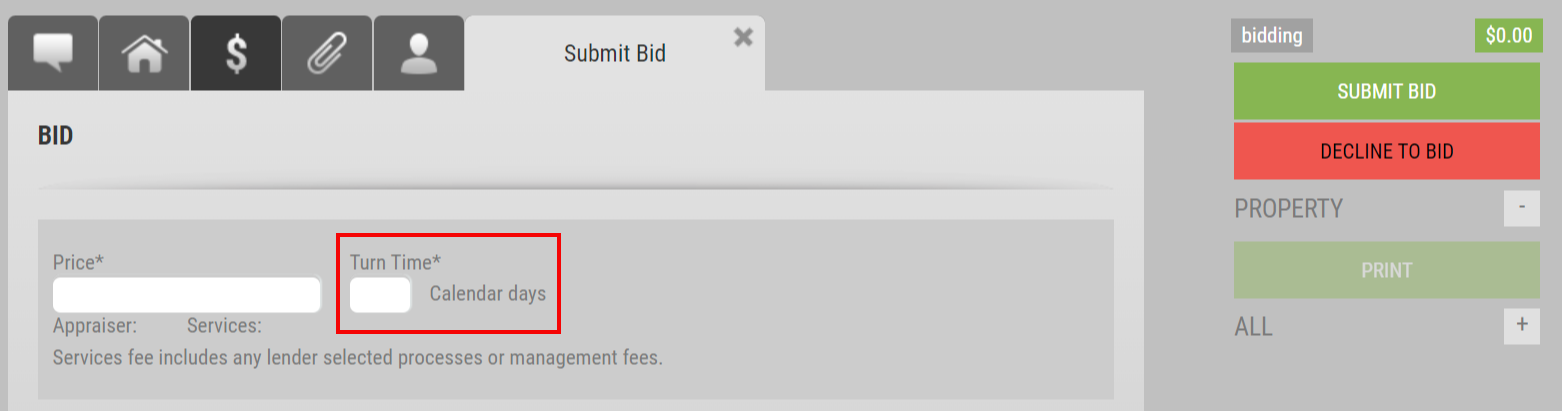April 12, 2023: Fannie Mae's New Products, Commercial Engagement Letter Template, and More
Print
Modified on: Fri, 17 May, 2024 at 1:12 PM

Appraisal Firewall Enhancements
Scheduled for Friday Morning, April 14, 2023
Fannie Mae's Newest Products Make Their Debut
Starting Friday morning, April 14th, 2023, a new version of Appraisal Firewall will be available for you, your clients, and your appraisers. This release includes manager-only actions to Verisite orders and creating new divisions, Fannie Mae’s newest products, an all-new Commercial engagement letter template, mass distribution of appraiser invitations, verbiage and field updates for bidding orders, enhanced Encompass settings, and improved messaging to SimpleNexus users. Continue reading below for a complete description of each enhancement we are introducing.
Please refer to our Knowledge Base for more extensive training materials.
SAVE THE DATE: Please register for our 30-minute webinar HERE, happening Friday, April 14th, 2023, at 10:00am PT/1:00pm ET. We encourage you to invite your clients so they can be updated on Fannie Mae’s newest available products and receive on-hand training regarding the newest enhancements coming out! New Enhancements for ManagersNew Divisions Inherit Manager SettingsManagers have an exclusive section of division settings that are configurable based on those services you provide for that particular client. The ‘Manager’ section allows you to implement billing preferences, messaging parties, assignment logic, etc. Now, when you create a new division on behalf of your client(s), Appraisal Firewall will automatically look to any enabled division-level Manager settings from the oldest, active division, and apply those settings during the Create Division process. Please note: Managers will still be able to override the Manager settings per division, if necessary. Enhancing the logic behind creating divisions will ultimately prevent the necessity of manual intervention and ensure division-level Manager settings are designated at the onset of division creation.
How To Use This Feature:
This feature has been automatically applied for your convenience. The next time you need to add a new division for a client, Select Relationships, expand the appropriate lender from the Lenders list, choose Manage Divisions, and select Create Division. Create the division as you normally would, whether that be from scratch or utilizing the Copy Settings From: feature. At the time of creation, any division-level Manager settings enabled on the oldest, active created division will be automatically applied to the newly established division. Additionally, this new logic will apply to your Administrators when they create any new divisions moving forward. |
|
Mark Verisite Orders as 'Paid'In our December 2022 release, we added the ability for Managers to mark Commercial orders as ‘Paid.’ Now, we are extending that same practice to Verisite orders! The Mark Paid feature can be utilized for Residential, Commercial, and Verisite products, ensuring better payment reconciliation for all products you offer through Appraisal Firewall. Learn more about Verisite’s offerings HERE.
How To Use This Feature:
The Mark Paid button has been automatically added to all Verisite product types for your convenience. Login to your Manager account and open a Verisite order. Select the Billing Details tab. Along the right, the Mark Paid button will be present on any Verisite order in a ‘Requested’ status and onwards, i.e., Reviewing, Done, etc.
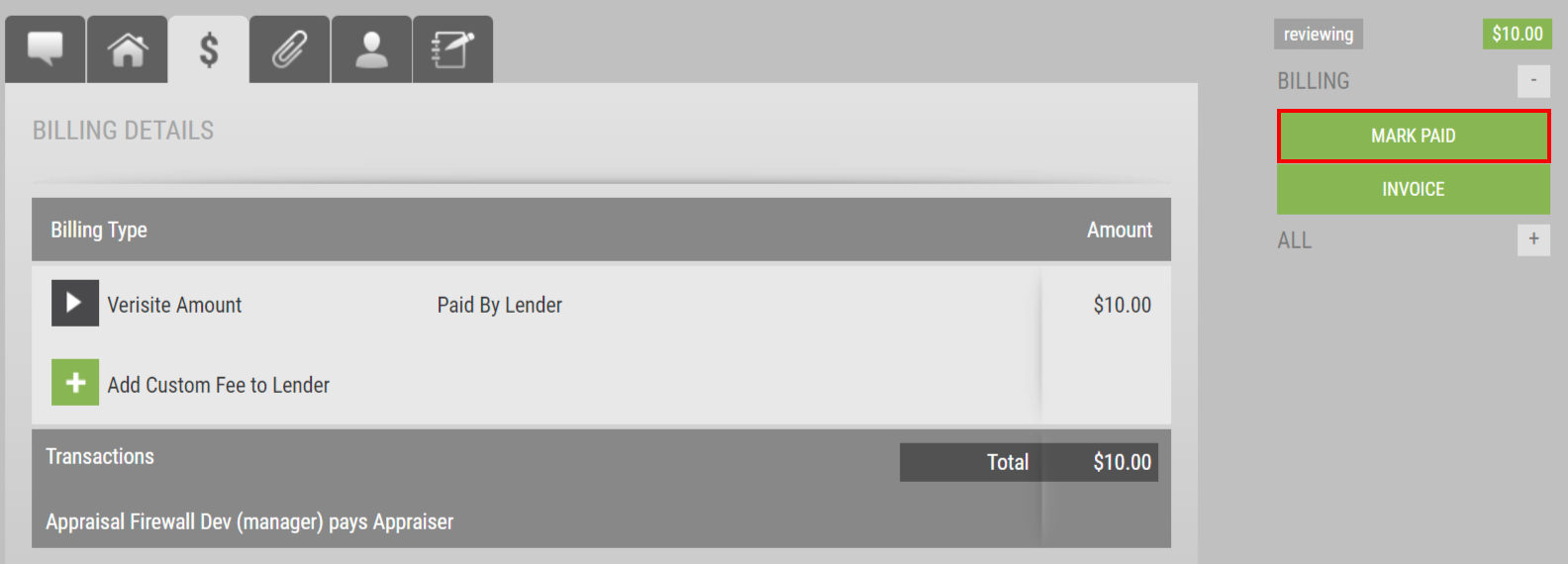
Once selected, you will be prompted to confirm the action. After the confirmation has been made, the Communications Log will reflect the activity for tracking purposes. Please note that once the Mark Paid feature has been applied to the Verisite order, the feature will be disabled on the order to safeguard against multiple Manager Users from applying the same action. Orders in a ‘Requested’ or ‘Reviewing’ status will continue to display the Pro Forma watermark on the invoice, however once the order reaches a ‘Done’ status, the Paid watermark will be present. |
|
New Enhancements for Managers and LendersNew Fannie Mae Valuation Modernization ProductsAbout a month ago, we shared that our teams were actively preparing Appraisal Firewall for Fannie Mae’s new products to be available at launch. You can read that announcement HERE. We are excited to announce that on the morning of Friday, April 14th, 2023, you and your clients will be able to order Fannie Mae’s newest product – Property Data Collection – Value Acceptance/ACE within Appraisal Firewall! CAVEAT: Fannie Mae is not releasing this product until April 15th, 2023.
How To Use This Feature:
You will need to sign and return the included Appraisal Firewall Transaction Fee Agreement Addendum that has been updated to include the Fannie Mae Valuation Modernization Products, prior to offering said products to your clients. Return the signed addendum to Danielle Walker at Danielle.Walker@SharperLending.com. We will automatically add and enable the Property Data Collection – Value Acceptance/ACE product type to the Product list across all your clients’ divisions for your convenience. Learn more about enabling/disabling products per division HERE. Please note: Property Data Collection – Value Acceptance/ACE product type will only be available for selection on Residential order types.
To place this product, select New Order, pick Residential, choose the appropriate lender and their respective division, enter all required fields (as notated with the asterisk (*) symbol), and choose Property Data Collection – Value Acceptance/ACE from the Appraisal Type dropdown menu, located in the Order section of the New Order from.

Users will be required to enter the DU CasefileID OR LPA Key as one of these fields is a requirement for the order to be placed successfully. After all required fields have been supplied, select Order at the bottom of the screen to place the order request. Appraisal Firewall will automatically reach out to our partnered property data collectors at the time of order submission. Approximately 48-72 hours after the data collector has visited the subject property, the completed report will be returned and available within Appraisal Firewall. To learn more about how the Property Data Collection – Value Acceptance/ACE product type will generate results from DU or LPA (if applicable), make sure to attend our webinar on Friday, April 14th, 2023. Registration can be performed HERE. |
|
Auto-Generated Commercial Engagement LettersAppraisal Firewall is excited to announce the introduction of an auto-generated, order exclusive Commercial Engagement Letter! We have built a Commercial Engagement Letter template that you and your clients can use that will auto-populate order specific details into a uniform engagement letter sent to the appraiser that has won the bid. Now, appraisers can possess all the necessary expectations the lender has requested for that distinct Commercial order from the onset.
How To Use This Feature:
This feature requires the Use Standard Engagement Terms setting to be enabled within a division level’s Commercial settings. You can download the template HERE. Customize any logos, copy, etc. to the provided template you deem appropriate. BE ADVISED: If you choose to utilize Appraisal Firewall’s template, do not alter ANY of the fields within brackets [ ] as this will cause the fields to not map correctly AND only a PDF file type will be supported (this form type triggers the auto-population of the order form data compiled in the final version of the engagement letter sent to the appraiser awarded the bid). This letter is presented to the appraiser during the order acceptance process and will be available on the Communications Log and Documents tab. To learn more about this feature, read our full guide HERE. |
|
Distribute Multiple Appraiser Invites at OnceAppraisal Firewall is enhancing the way appraiser invitations are conducted with the inclusion of a mass upload feature. This new feature will allow Managers and Administrators to input multiple appraiser emails at once and trigger a mass invitation to be delivered to the email addresses that have been supplied. Prior to this release, inviting appraisers to join your panel was administered by singular invitations, often resulting in a lengthy, manual process. Now, you can upload your entire list of appraisers in one fell swoop, directly from the Invite Appraiser screen!
How To Use This Feature:
To upload and distribute a mass list of appraiser invitations, access Relationships, choose the appropriate lender from the Lenders tab, select Manage Divisions, expand the appropriate division, and choose Manage Appraisers. Along the top right of the map, select Invite Appraiser. A new Email Address(es) field has been added where you can input your list of appraisers to receive invitations to join that lender’s panel. Please note that only email addresses will be eligible. Contact names, company names, etc. will not be permissible.

You can upload your list of emails separating each email address via comma, semicolon, or line breaks. For more information about the Invite Appraiser feature, please refer to our Managing Appraisers article found HERE. |
|
Edit 'Date Required' on Bidding OrdersAbout a year ago, we updated the logic for translating the Turn Time for bidding order types to reflect a Date Required. Now, Appraisal Firewall has enhanced the Property Information screen to reflect the Date Required field on Residential and Commercial bidding orders! By adding this field to the property details, Managers and lender users can edit the Date Required field without the need to contact Customer Support to intervene on adjusting dates that have been confirmed between the appraiser and the lender. This accessibility will ensure that orders proceed on their proper trajectory and the order details are accurate.
How To Use This Feature:
This feature requires a Residential or Commercial bidding order to have been accepted by an appraiser. Please note: the Date Required field will remain blank until the appraiser that has won the bid accepts the order. Upon acceptance, Appraisal Firewall will calculate the Turn Time to be the calendar date displayed beneath the Date Required field. At this point, users can select Edit Details on the Property Information screen to adjust the Date Required to a future date. Important: you will be unable to select the current date IF the order was placed on the same day. Once the edit has been made, be sure to SAVE. The edit will be captured in the Communications Log, and be visible within the Property Information tab, including the Print view. |
|
Appraisal Delivered Date to Borrower Mapped to EncompassWe have added the Appraisal Delivered Date to Borrower as an available option within the lender level Encompass Settings list. When enabled, this setting will return the date and timestamp of when the appraisal report was provided to the borrower. This additional automation will ensure Encompass users have more access and control when tracking their loan files.
How To Use This Feature:
From Relationships, select a lender from the Lenders tab, expand the profile, and choose Edit Lender Settings. Expand Encompass Settings and find the Returned Fields section. To enable this setting, select the box adjacent to the Appraisal Delivered Date to Borrower (field 3624), and SAVE your changes.
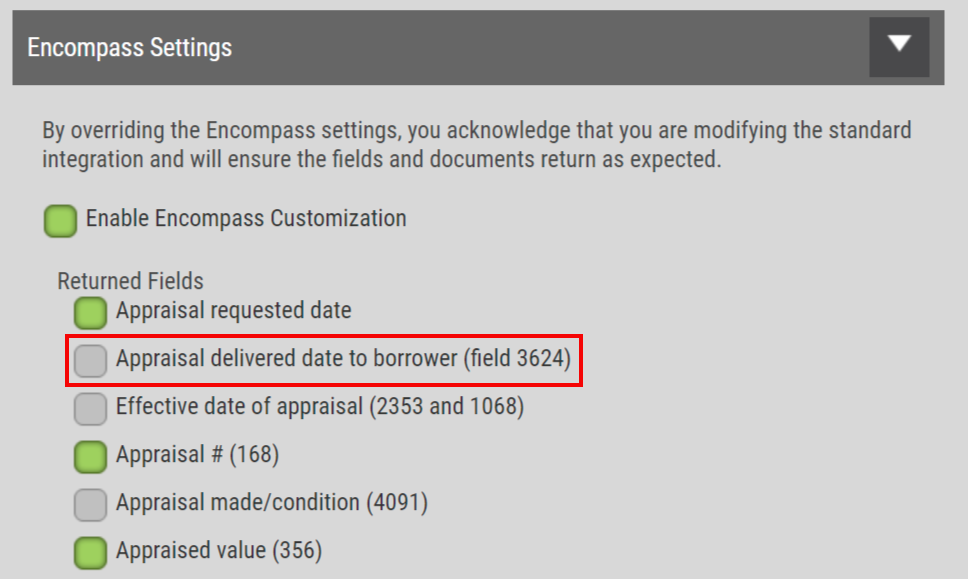
Once the order reaches a ‘Done’ status within Appraisal Firewall, users can utilize the Encompass retrieval feature within the eFolder. Results will be mapped to Encompass’s field 3624. |
|
New SimpleNexus MessagesAppraisal Firewall has expanded the type of information that is sent to SimpleNexus’ Messaging Center when a report has been delivered. This information is similar to the data that is included in Appraisal Firewall’s traditional Report Completed email notifications. Now, SimpleNexus users will receive the Estimated Value/Sales Price, Appraised Value, and the Appraisal Condition information in the form of push notifications and message alerts. Additionally, these notifications will grant SimpleNexus app users immediate access to their orders without the prerequisite of finding and opening the report.
How To Use This Feature:
This feature only applies to SimpleNexus users. If any of your clients are already SimpleNexus users but are not utilizing the Appraisal Firewall messaging integration today, please have your client request the API Key from their SimpleNexus representative and send an email to AppraisalFirewall@SharperLending.com with the API Key included in your request. After the key has been applied and the accounts are synced, lender users will be able to enable the SimpleNexus User setting via My Profile.
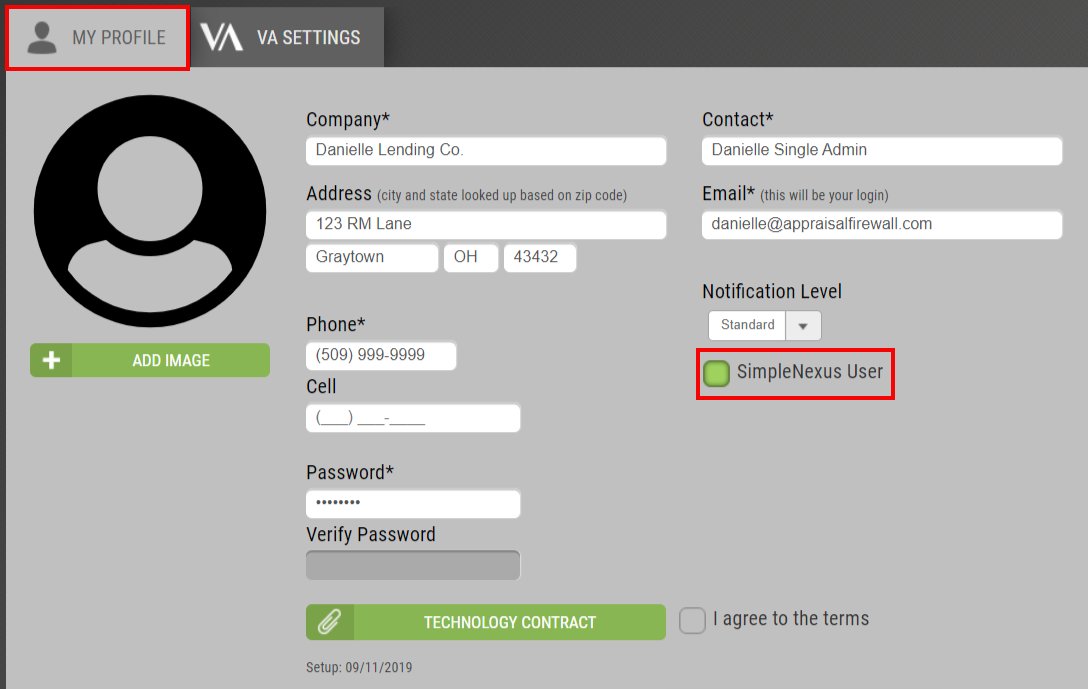
Upon enabling the SimpleNexus User setting, users that have the SimpleNexus app installed on their mobile device will automatically be eligible to receive these added Report Completed details when a report goes to a ‘Done’ in Appraisal Firewall. |
|
New Enhancements for Managers, Lenders, and AppraisersBidding Orders Now Reflect 'Calendar Days'Appraisal Firewall is updating how the Turn Time field is presented on Residential and Commercial bidding orders. This update is to alleviate any confusion when supplying the turn time during the bidding process. Additionally, the Turn Time will automatically translate to the actual calendar date within the Date Required field, allowing users to quickly reference the date the appraiser has predetermined the report will be delivered.
How To Use This Feature:
This feature has been automatically applied for your convenience. Open a Residential or Commercial bidding order. Appraisers and Managers will see the updated verbiage on the Submit Bid page.
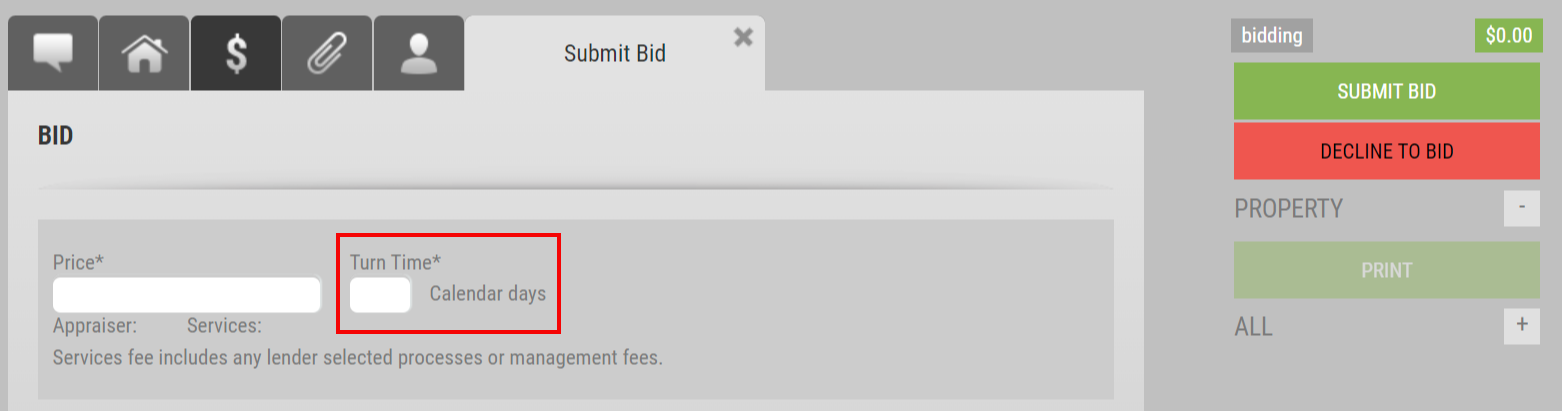
Once a bid has been submitted, Managers and lender users that have access to the Review Bids feature will see the added ‘Calendar’ days to the Turn Time field.

When a bid has been awarded to an appraiser, the Turn Time field will automatically be calculated to the correlating date. This date will be visible under the Date Required field, which can be found as a column on the main dashboard, located on the Property Information tab within an order, and the Print view of the order details. |
|
Did you find it helpful?
Yes
No
Send feedback Sorry we couldn't be helpful. Help us improve this article with your feedback.