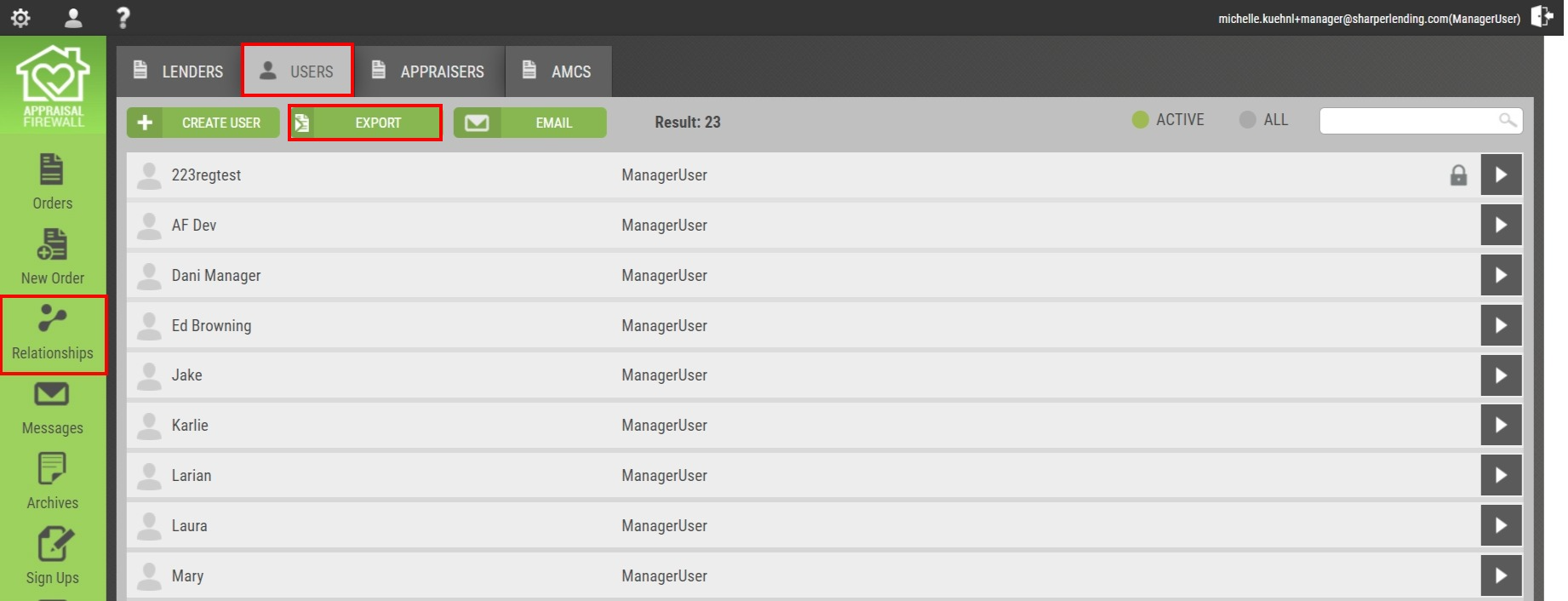Appraisal Firewall Enhancements
Scheduled for Friday, August 4, 2023
Release Information for Managers
Starting Friday morning, August 4, 2023, a new version of Appraisal Firewall will be available for you and your clients. This release focuses on the inclusion of additional data snapshots to aid in managing your clients and appraisers, specifying the division name when removing appraisers from a panel, and Select All messaging from the dashboard! Continue reading below for a complete description of each enhancement we are introducing.
Refer to our Knowledge Base for more extensive training materials. New Enhancements for Managers and LendersSelect All Orders to Send Group MessagesWe are excited to announce that we have enhanced the way you can select, compose, and send group messages from the main dashboard! This will quickly permit you to utilize the Group Message component to build and send your mass group messages across all orders and all lenders, without the necessity of managing each order independently. Through this enhancement, communicating with your larger volume clients en masse can occur seamlessly, without navigating through numerous different screens. Now, requesting updates on the entirety of your order catalogue, across all lenders, can be done effortlessly. How To Use This Feature:
Login to your Manager User account in Appraisal Firewall. Under the Pipeline header on your dashboard, we have added a new box along the column titles that will Select All orders by default. The Select All feature has also been applied to every iteration of order sub-statuses, i.e., Attention Orders, Manager Assigning, Revisions Requested, etc. This will also enable the Group Message feature, where users can compose their message, select the recipient parties, and send their message.

Additionally, we have included the total number of orders that your message will be posted to, so users can quickly review how many orders will be receiving your message. Please note that users can disable orders at their discretion when utilizing the Select All feature, paring down the order count that will receive their messages. The order count in the message window will update accordingly.

A confirmation overlay will grant users with confirming or cancelling their mass group messaging prior to the message being sent. This overlay will also include the total number of orders that will receive the message. Select Yes to confirm the action or No to return to the previous screen. |
|
Division Name Added to Appraiser Management Edit LogsTo assist with quickly reviewing what panels an appraiser has been deactivated, removed, or reactivated from, we have added the name of the division to your Appraisers’ edit logs. This information will aid in immediately providing a troubleshooting framework for your clients when inquiries are made, especially during internal or external audits. Currently, when an appraiser is deactivated or removed from a division(s), the user must include a reason. We now include that reason in your appraisers’ audit logs so Managers and Administrators with access to Relationships have context for why an appraiser has been omitted from a panel! How To Use This Feature:
Login to your Manager User account in Appraisal Firewall. Select Relationships, choose a lender to expand, and click Manage Divisions. From the Divisions list, expand the appropriate division and select Manage Appraisers. You can expand a listed appraiser and choose the Notes tab. This will display the edit log for activities that have been taken on an appraiser’s account, including the user that committed the action, date/timestamp of when the action occurred, and what activity was committed. Addition, Deactivation, Removal, and/or Reactivation will be noted in the edit log, including the name of the division the action was performed. NOTE: Appraisers are never notified when they are deactivated, removed, or reactivated from a panel, nor can they view lender notes on their profile. Notifications are only sent when an appraiser is initially added to a panel.

Please note that Administrators with access to Relationships can also take these same actions from the Lender Appraisers tab and have that information properly reflected on an appraiser’s edit log. |
|
Last Logon Timestamp Added to Users Export ReportWe have added the Last Logon Timestamp to the Export option within the Users tab to better assist with generating data quickly across all your users and clients’ users lists! Instead of accessing each user’s individual profile to view when they last logged into the site, this information will automatically be captured and displayed when utilizing the Export feature. Next time you need to produce a monitoring log, you can export all the information from one screen!
How To Use This Feature:
Login to your Manager User account in Appraisal Firewall. Select Relationships and choose the Users tab. Along the top, pick Export.
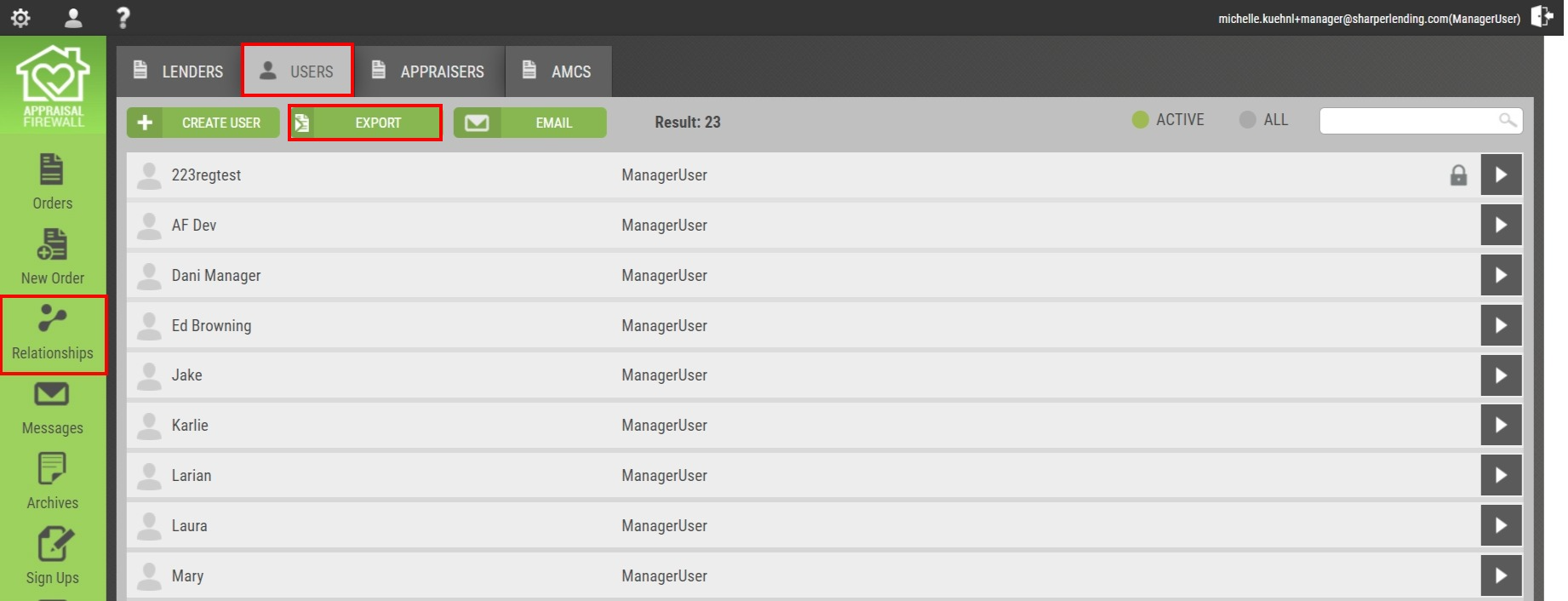
This will generate a .CSV file that has a new Date Last Logon column. From this column, you can view the date and timestamp of when users last logged into the platform. Data displayed here will match the user’s profile last logon information. Please note that while in a Manager account, the Users tab will only reflect fellow Manager users.
To generate a Users report per client, select Relationships, and ensure you are viewing the Lenders tab. Expand a lender and choose Manage Users.

Select the Export option along the top. This will generate your client’s list of users with the addition of the new Date Last Logon column. |
|
Last Appraiser Activities Added to Custom ReportingIn our previous few enhancement releases, we added new dashboard columns that will show when Appraisers have last accessed the platform and the last time an action by the appraiser was committed to an order. Now, we are bringing Last Appraiser Access and Last Appraiser Action to Custom Reporting! These included data fields can provide a more complete analysis of how you track and manage your clients’ orders.
How To Use This Feature:
Login to your Manager User account in Appraisal Firewall. Select Reporting. Under the Custom Reporting section, create a new custom report or edit an existing custom report. Expand the Order Fields section. Last Appraiser Access and Last Appraiser Action will be listed alphabetically.

When these options are enabled and the custom report is run, the data returned will display the date and timestamp when the appraiser last accessed the order and/or the date and timestamp of when the appraiser last took an action on the order. |
|