The Utilities section stores additional reporting features for Providers that do not fit the parameters of traditional Management Reports. Providers can quickly obtain granular data pertaining to client(s) activities, order details, and processing information.

Content Includes:
Activity Logs
The Activity Logs showcase due diligence information for Providers. 
Any additions, changes, or edits applied to Clients, Products, and Access Codes can be found within each specified tab.

- Clients - Shows changes made to Client fields, i.e., username, contact information, logon tries, etc. Edit log displays the user that made the changes and when the alterations were made.
- Products - Shows changes made to the product lists, product names, access addons, etc. Edit log displays the user that made the changes and when the alterations were made.
- Access Codes - Shows changes made to any bureau access codes, field changes, etc. Edit log displays the user that made the changes and when the alterations were made.
Credit Card Processing
Monitor and view Credit Card payment activities within specified timeframes. Additionally, users can re-process old batches of credit card payments.

Second Use ActivityThe Second Use Activity utility tracks any files sent to the GSEs. Users can monitor and follow-up on any files that are on hold.

Rapid RescoreThe Rapid Rescore utility allows users to print Rapid Rescore forms. This high priority service can assist with resolving disputed
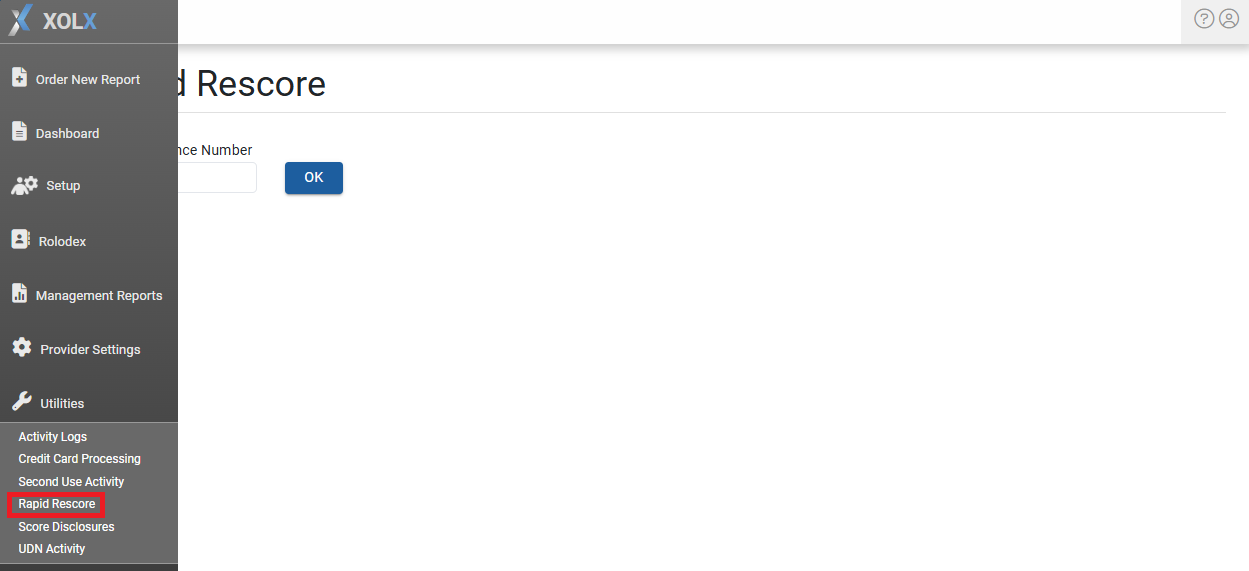
Score Disclosures
The Score Disclosures utility page allows users to run print jobs, generate print files, email disclosures (if enabled), and track pending and/or printed reports.

The activity page will show the total number of files Score Disclosures are present on, including the number of Score Disclosures Waiting to Print and the total number Waiting to Email.

Users can also Create New Billing Charges for each print (where applicable). These billing charges will always look to the client setup pricing when compiling the data.

By default, Only If No Charge Exists will be enabled. This setting adds a fee to the file based on the product configuration if no existing charge has been applied. Selecting Always will add a fee to the file regardless of any other applicable charges. When selecting Never, no fee will be added to the file regardless of any other applicable charges.
Utilizing the Generate Print Files/Email button will print any pending Score Disclosures.
 By default, all pending items will be enabled. Users can individually disable those files they do not want to have printed.
By default, all pending items will be enabled. Users can individually disable those files they do not want to have printed.  Once committed, a PDF printing message will be present as the files are being packaged into an overall print preview.
Once committed, a PDF printing message will be present as the files are being packaged into an overall print preview.

The print preview will default to the user's printing preferences on their local machine. Adjustments for printing destination, pages, etc. can be configured however the user chooses.
Users can filter the Score Disclosure display results by utilizing the Ready to Print, Date Printed, and/or Reference Number fields. 
- Ready to Print - This setting is enabled by default. Displays all items that are pending or waiting to be printed.
- Date Printed - Users can specify a date range to review when Score Disclosures have been printed and/or need to be printed.
- Reference Number - Enter a specific order reference number to view if the file has been printed or is ready to be printed.
Once the Score Disclosures have been printed, the queue will be updated appropriately.
UDN Activity The UDN Activity lists all files where a UDN is present, displaying results from most recent to oldest UDN activity.
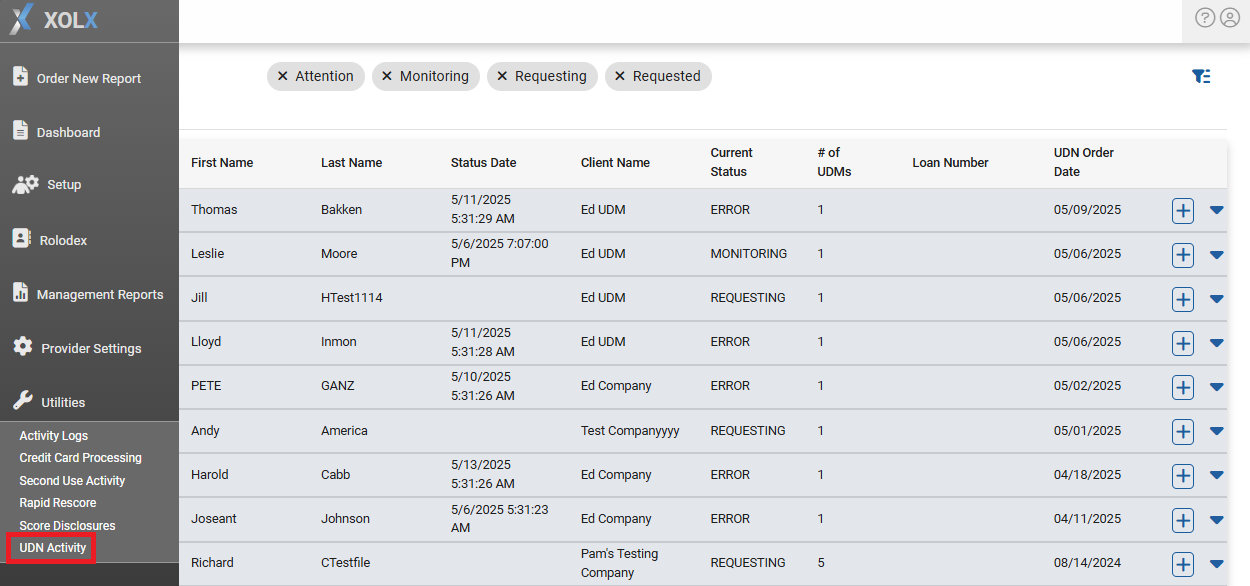
For more information regarding the UDN Activity feature, please check out our Using the UDN Management Utility guide.
